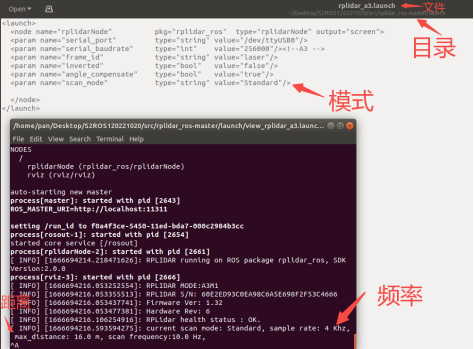¶ RPLIDAR FAQ
¶ 1. RS does not have a Lidar icon or the plugin cannot be installed?
Please download the offline version of RS. from the official website https://bucket-download.slamtec.com/wordpress/RoboStudio v1.7.5_rtm.rar
¶ 2. RS cannot be connected to a Lidar with a serial port accessory version
a).Check whether the serial port driver is installed in Device Manager. You can find the driver compressed file in the \rplidar_sdk\tools\cp2102_driver directory, and select the installation file according to your operating system after extraction: 64-bit operating systems use CP210xVCPInstaller_x64 files to install drivers, 32-bit operating systems use CP210xVCPInstaller_x86 files to install drivers.

b).Check whether the serial port adapter board is used correctly, and replace the serial port adapter board for testing.
Black housing without DIP switch: S2: 1000000
No housing, no DIP switch 115200: A1M8
The black housing has DIP switches 115200: A2M8, A2M6
Black housing with DIP switches 256000: A2M7, A2M12, A3, S1
Note: A few years ago, the serial port adapter boards were all DIP switches, and the baud rate was 115200.
c).Replace the USB port, it is possible that the USB port is unable to support the power. The USB power cord and the Micro-USB are connected at the same time. You can also use a 5V 2A mobile phone charger to supply power separately. You can also verify the problem of insufficient power supply of computer USB.
d).Check if there are other serial port tools connected to the Lidar at the same time, and the Lidar cannot be opened by two serial port tools at the same time.
e).Check whether the Lidar serial port line is in good contact, you can remove the bottom cover to see if the serial port line comes off.

f).Overvoltage protection prevents the Lidar from starting, and the supply voltage is between9V and 5.2V. The overvoltage protection values can be tested using the wiring method below.

¶ 3. RS cannot be connected to a Lidar with a network port accessory version
a)Check whether the IP address of the network port accessory board can be pinged, and if it cannot be pinged, check whether the IP address of the local machine is set to the same network segment. You can also restore to the factory settings by pressing the button, and the button near the Lidar power port can initialize the accessory board, after initialization, you need to reflash the firmware and set up a new IP. Check whether the network port accessory board is used correctly.
Network port accessory board 115200: A2M8, A2M6
Network port accessory board 256000: A2M7, A2M12, A3, S1
Note: The network port accessory board 115200 and the network port accessory board 256000 can be flashed with the corresponding version of firmware as needed to achieve the general purpose.

S2 network port accessory board:

b).If the above is normal, there may be a problem with the network port adapter board, you can replace the network port adapter board to verify, or you can use the serial port adapter board to verify the quality of the Lidar, for details, refer to: RS cannot connect the Lidar with serial port accessory board.
c).How to connect when flashing firmware

¶ 4. RS can't connect to S2E Lidar?
1.Check to see if the power supply is between 9V and 28V.
2.Check whether the IP address of the network port accessory board can be pinged, and if it cannot be pinged, check whether the IP address of the local machine is set to the same network segment.
3..Early S2E Lidars may first power up the Lidar, and then power up the computer or industrial computer, resulting in the inability to pass the Lidar. In this case, you need to upgrade to the latest firmware.
¶ 5. Lidar ROS sdk under Ubuntu 22.04 humble version used abnormally?
Existing Lidars do not support Ubuntu 22.04, customers are advised to use Ubuntu 20.04
¶ 6. Is the Lidar fog-proof or used in dense fog?
The Lidar is not fog-proof and cannot be used normally in dense fog.
¶ 7.S2 Lidar jumps health error code 4
Insufficient Lidar voltage.
¶ 8.Whether the A series and S1 Lidars have a network port version
Apart from A1M8, other Lidars have corresponding network port accessory versions, but use the network port accessory version corresponding to the Lidar baud rate.
¶ 9.Can the Lidar be used in a vertical angle?
It can be used, but it will cause some damage to the Lidar motor, and it is not recommended to do so.
¶ 10.How does Lidar get the scan data?
After connecting to RS to complete the scan, you can click to download the Lidar data (TXT file format)
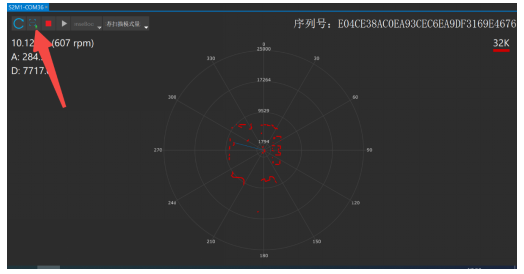
¶ 11.Can the Lidar USB external wiring exceed 5M?
Lidar USB external wiring is not recommended to exceed 1M, if the wiring is too long will cause insufficient power supply, you can use the network port accessory version or the network port version of the Lidar.
¶ 12.When Lidar is in operation and it shows“Result_operation_timeout!” error
Properly connect the USB adapter of the Lidar and the USB port of the power cable.
¶ 13.Error running SDK in Visual Studio 2022
Visual Studio 2022 is not supported and customers are advised to use Visual Studio 2019 or 2010.
¶ 14.“Internal error” occurs during Lidar operation
Plug and unplug the power cord and the USB cable of the USB adapter at the same time. Ensure that the two USBs are plugged and unplugged at the same time (within 3 seconds), and restart to check whether the power supply voltage meets the power requirements.
¶ 15.There is no data on the Lidar under the Linux system
1.If it is a Linux system, check to see if the USB is authorized.
Check whether the USB is authorized (if the virtual machine needs to restart the serial port accessory board, select Connect to the virtual machine): ls -l /dev |grep ttyUSB
Licensed USB: sudo chmod 666/dev/ttyUSB0
1.Download and compile SDK from the official website. If there is still no data to check whether the local ROS is successfully installed, use the baby turtle to check whether the installation is successful.
2.Re-download and compile the ROS feature pack.
¶ 16.Common commands for serial port tools (A series Lidar)
A5FF04000000005E is connected to the serial port
a5f002000057 Stop acquisition
A5F0029402C1PWM speed regulation
a5f0022c017aPWM speed regulation
Interpretation:
A5F0029402C1PWM speed regulation
9402 converts 0294 to decimal divided by 1024 is the speed duty cycle
a5f0022c017aPWM speed regulation
012c Ibid
¶ 17.Speed setting
1.Speed setting method: After starting laser ranging, when the first package of ranging data is obtained, set MotorSpeed as (x), and x is the speed setting value.
2.The A series uses PWM speed regulation. A series maximum value is 1024, A1 cannot regulate the speed. The customer needs to develop the development board separately and modify the code to regulate the speed, separate power supply for PWM. As maximum speed regulation is 1024, each motor of A1 is different, the relationship between duty cycle and speed is different, the customer will have to test it out themselves. The S series is speed regulated by protocol.
3.The speed value is rpm=60*hz (S2 is 8hz-15hz) (480-900).
You can modify the node.cpp to achieve the effect that you want. Node.cpp in the directory
/home/pan/Desktop/S2ROS1/src/rplidar_ros-master/src
Follow the image below to add it
else
{
ROS_ERROR("Can not start scan: %08x!", op_result);
}
bool is_first_scan=true;
ros::Time start_scan_time;
if (op_result == SL_RESULT_OK) {
if(is_first_scan){
drv->setMotorSpeed(600);//rpm
is_first_scan=false;
}
op_result = drv->ascendScanData(nodes, count);
float angle_min = DEG2RAD(0.0f);
float angle_max = DEG2RAD(360.0f);
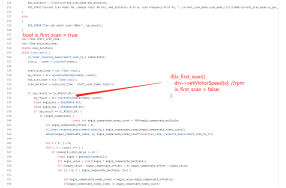
After running the Lidar, use Rostopic HZ Scan to check that the frequency modification is successful.
¶ 18.Modifying Lidar operating mode in ROS
Take the A3M1 Lidar, for example
In /S2ROS120221020/src/rplidar_ros-master/launch/, modify the rplidar_a3.launch file, and modify the respective mode at the bottom. ROS can be started to verify that the mode modification is successful.