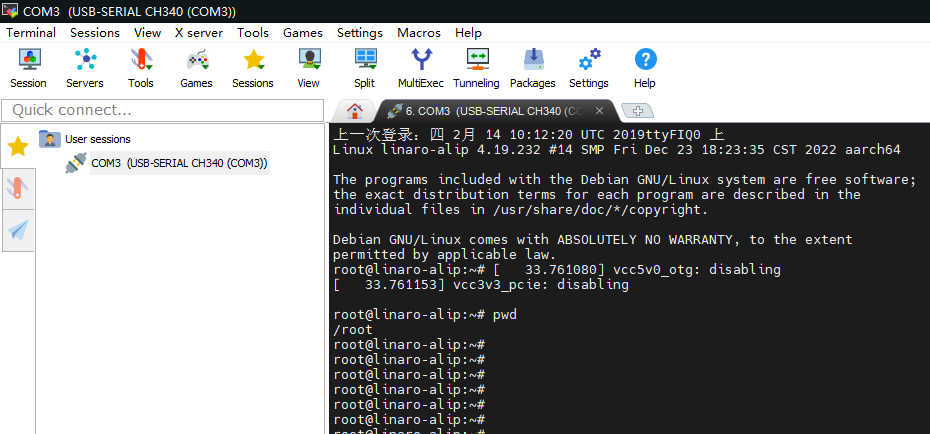Download
- ALL SDK & Download Link:
Official Download
http://dd.youyeetoo.cn:5000/sharing/ePaU1Px2A
Google Download
https://drive.google.com/drive/folders/1Nt3hKzRbzeD6CnMvHa4dG4xxvH-jomkq?usp=drive_link - RK USB Driver:
Official Download
http://dd.youyeetoo.cn:5000/sharing/Zc5GRkc1c
Google Download
https://drive.google.com/drive/folders/1MsxDXozDOjmlSvIWEluMBkQvXatZcccx?usp=drive_link - ADB under windows:
Official Download
http://dd.youyeetoo.cn:5000/sharing/P96cQQ7gZ
Google Download
https://drive.google.com/file/d/1T88RCqrPFE3k-mnfvYO7fG0XmGW3J-8H/view?usp=drive_link - Android firmware :
Official Download
http://dd.youyeetoo.cn:5000/sharing/S53LrDf41
Google Download
https://drive.google.com/drive/folders/11BrqafnkEyFaM-D0gaPFhrmnRM47JAEU?usp=drive_link - Debian firmware :
Official Download
http://dd.youyeetoo.cn:5000/sharing/vjOHJoON2
Google Download
https://drive.google.com/drive/folders/1KNdRE-OZGyBu5YS7nwoXp8eLk1F7EUR-?usp=drive_link - ARMbian firmware download
Official Download - Tools for burn images:
Official Download
http://dd.youyeetoo.cn:5000/sharing/3W7nooilt
Google Download
https://drive.google.com/drive/folders/10_rxI8xGCn28YKdaMJHJSaGGuFp2f0Mw?usp=drive_link
¶ Install usb driver
¶ Rockchip usb driver
- Go to
Downloadto download any version of Rockchip's USB driver compression package.
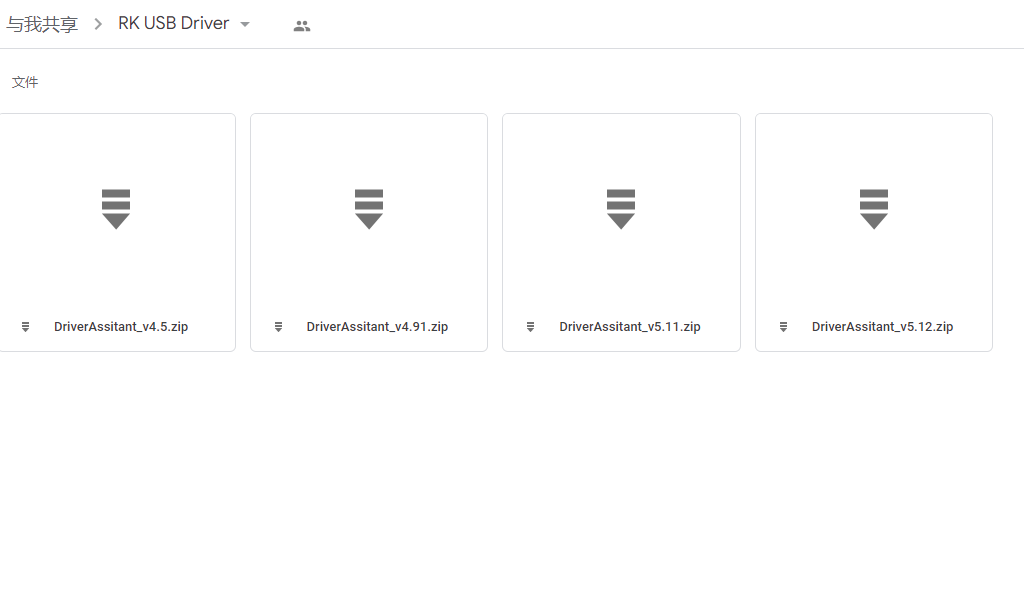
- Extract the downloaded file,click to install the driver.
¶ AndroidTool
¶ Preparation tools
¶ Hardware connection
- One end of the dual-port USB type-A data cable is connected to the host and the other end is connected to the YY3568 OTG, as shown in the figure.

- If no adb device is found, check the DIP switch on the back of the development board. Make sure the position of the DIP switch is the same as the figure below.

¶ Prepare the firmware
The firmware can be downloaded through the above data download,Click here to jump to the Download 。There are generally two types of firmware files:
The unified firmware is a single file packaged and merged by all files such as the partition table, bootloader, uboot, kernel, system and so on. The firmware officially released by YY3568 adopts a unified firmware format. Upgrading the unified firmware will update the data and partition table of all partitions on the motherboard, and erase all data on the motherboard.
That is, files with independent functions, such as partition table, bootloader, and kernel, are generated during the development phase. The independent partition image can only update the specified partition, while keeping other partition data from being destroyed, it will be very convenient to debug during the development process.
¶ Loader upgrade mode
Introduction to loader mode
In Loader mode, the bootloader will enter the upgrade state, waiting for host commands, for firmware upgrades, etc. To enter Loader mode, the bootloader must detect that the RECOVERY key is pressed and the USB is connected at startup.
Enter loader mode
The method to put the device into upgrade mode is as follows:
- Disconnect the power adapter first:
- Dual male usb data cable connects one end to the host and the other end to the development board.

- Press the
RECOVERYbutton on the device and hold.

- Connect to the power supply.
- bout two seconds later, release the
RECOVERYbutton.
Upgrade firmware in loader mode
- Open the AndroidTool tool, the board enters the upgrade mode, and a LOADER device will be found on the AndroidTool. Then perform the following upgrade firmware operation.
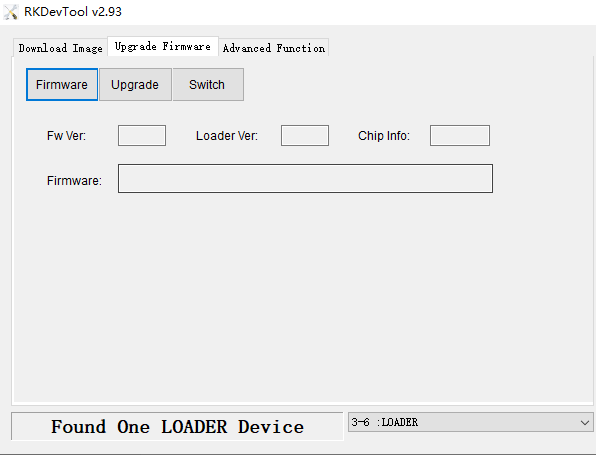
- The process of upgrading the firmware is shown in the figure:
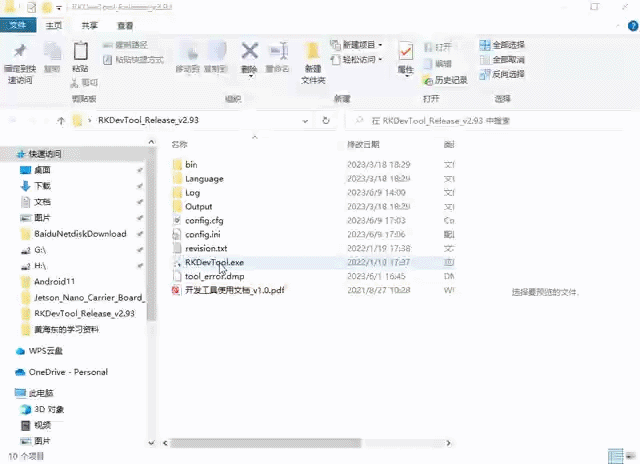
¶ MaskRom mode upgrade firmware
Introduction to MaskRom mode
MaskRrom mode is the last line of defense against device being bricked. Forced entry MaskRom involved hardware operation, have certain risk, so only in the situation that deivce failed entering the Loader mode, you can try MaskRom mode.
Enter MaskRom mode
The operation steps are as follows:
- Disconnect the power adapter first:
- Dual male usb data cable connects one end to the host and the other end to the development board.
- Connect the power adapter
- Open the Rockchip development tool, first click
Advanced Features(高级功能), and then clickEnter(进入) Maskrom.
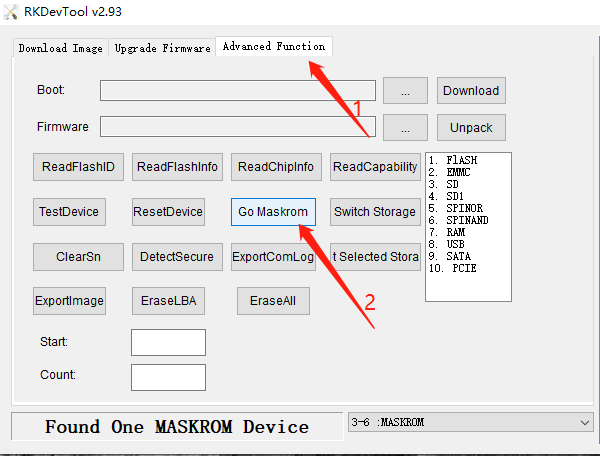
MaskRom mode upgrade firmware
- First of all, make sure that you have entered the MaskRom upgrade mode, and then perform the following firmware upgrade operations.
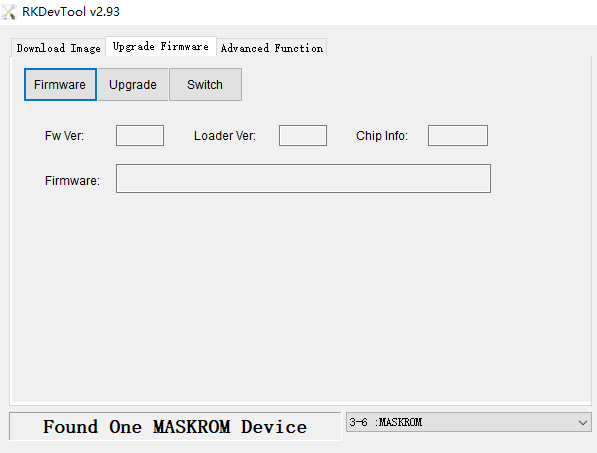
- The process of upgrading the firmware of MaskRom is shown in the figure below:
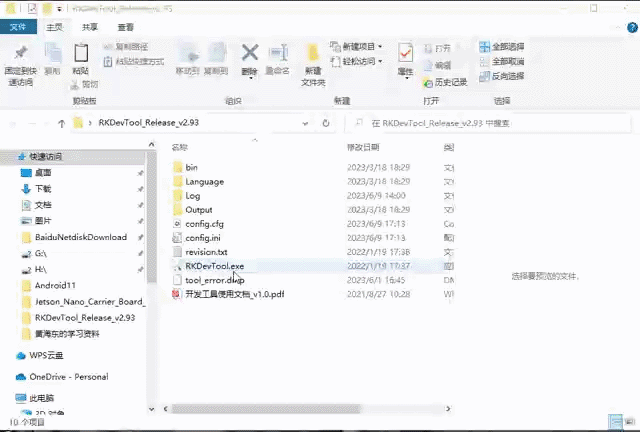
¶ Debug
¶ ADB
¶ Preparation tools
Install RK USB driver, download adb software,Click here to jump to the Download 。
¶ Hardware connection
- One end of the dual-port USB type-A data cable is connected to the host and the other end is connected to the YY3568 OTG, as shown in the figure.

- If no adb device is found, check the DIP switch on the back of the development board. Make sure the position of the DIP switch is the same as the figure below.

¶ Use under windows
- To use under Windows, you need to install the RK USB driver first, download the adb software, enter the adb directory, change the adb directory column to cmd, as shown in the figure below, start the terminal
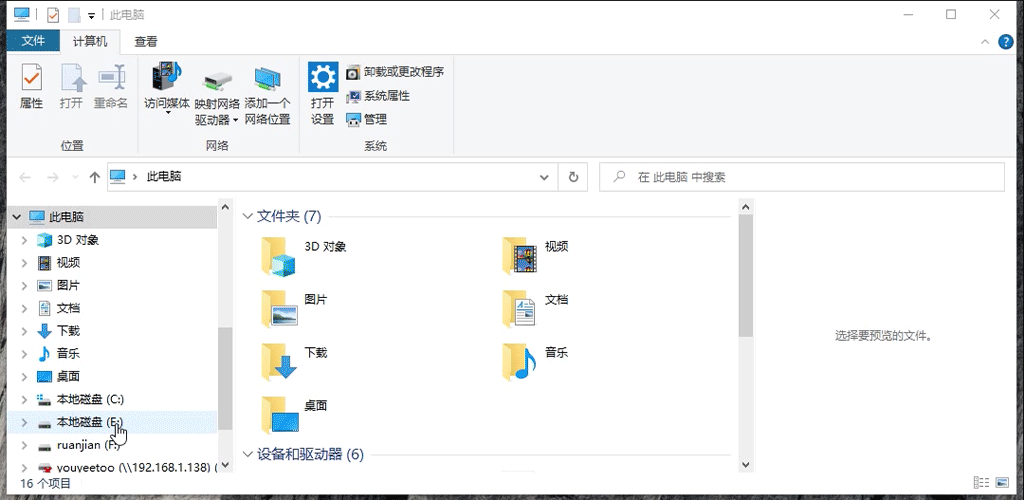
- Use the following three commands to obtain the read and write permissions of the board.
adb shell setprop persist.sys.root_access 3
adb root
adb remount
- adb login system
adb shell
¶ Use under ubuntu
- Enter the following command to install the ADB tool:
sudo apt-get install android-tools-adb
- Add device ID:
mkdir -p ~/.android
vi ~/.android/adb_usb.ini
# Add the following line
0x2207
- Add udev rules:
sudo vi /etc/udev/rules.d/51-android.rules
# Add the following line
SUBSYSTEM=="usb", ATTR{idVendor}=="2207", MODE="0666"
- Plug and unplug the USB cable again, or run the following command to make the udev rules take effect:
sudo udevadm control --reload-rules
sudo udevadm trigger
- Restart the ADB server:
sudo adb kill-server
adb start-server
- Use the following three commands to obtain the read and write permissions of the board
adb shell setprop persist.sys.root_access 3
adb root
adb remount
- adb login system
adb shell
¶ adb common command collection
1.Check the connected devices:
adb devices #Note: offline in the returned information means that the device is not connected successfully or has no response, and device is connected
2.Get device serial number:
adb get-serialno
3.Specify the connected device using the command:
adb -s cf27456f shell #Note: cf27456f here is the device serial number, you can query the corresponding serial number through adb devices
4.Check the device model:
adb shell getprop ro.product.model
5.Check bug reports:
adb bugreport
6.Check the adb version information:
adb version
7.Check screen resolution:
adb shell wm size
8.Check screen density:
adb shell wm density
9.Istall app:
adb install test.apk
10.Install apk to sd card:
adb install -r demo.apk
11.To uninstall an application, you need to specify the package:
adb uninstall cn.com.test.mobile
12.Uninstall app but keep data and cache files:
adb shell cmd package uninstall -k cn.com.test.mobil
13.List the package names of all installed apps:
adb shell pm list packages
14.List all package names of system applications:
adb shell pm list packages -s
15.List third-party application package names other than system applications:
adb shell pm list packages -3
16.Windows lists packages with tests:
adb shell pm list packages | find "test"
17.Clear application data and cache:
adb shell pm clear cn.com.test.mobile
18.Start the application:
adb shell am start -ncn.com.test.mobile/.ui.SplashActivity
19.Package information:
adb shell dumpsys package
20.Memory usage:
adb shell dumpsys meminfo
21.Force stop the app:
adb shell am force-stop cn.com.test.mobile
22.View logs:
adb logcat
23.clear log cache:
adb logcat -c
24.reboot:
adb reboot
25.Check the Android system version:
adb shell getprop ro.build.version.release
26.View the top 10 apps that occupy memory:
adb shell top -s 10
27.Copy files from local to device:
adb push <local> <remote>
28.Copy files from device to local:
adb pull <remote> <local>
29.View ADB help:
adb help
30.Obtain the MAC address, the parameters may be different according to the system version:
adb shell cat /sys/class/net/wlan0/address
31.Check out the running Services:
adb shell dumpsys activity services [<packagename>]
* Note: The <packagename> parameter is not required. Specifying <packagename> means viewing Services related to a certain package name, and not specifying means viewing all Services.
* Note: <packagename> does not have to give a complete package name, for example, run adb shell dumpsys activity services org.zhihu, then the package names org.zhihu.demo1, org.zhihu.demo2 and org.zhihu and other related Services will be listed come out.
¶ Uart debug
UART2 of YY3568 is UART DEBUG. The baud rate is 1500000
- Connect the tx pin of the serial port module to the rx pin of the development board, and connect the rx pin of the serial port module to the tx pin of the development board. Then connect the GND of the serial port module to the GND of the board (
GND must be connected).
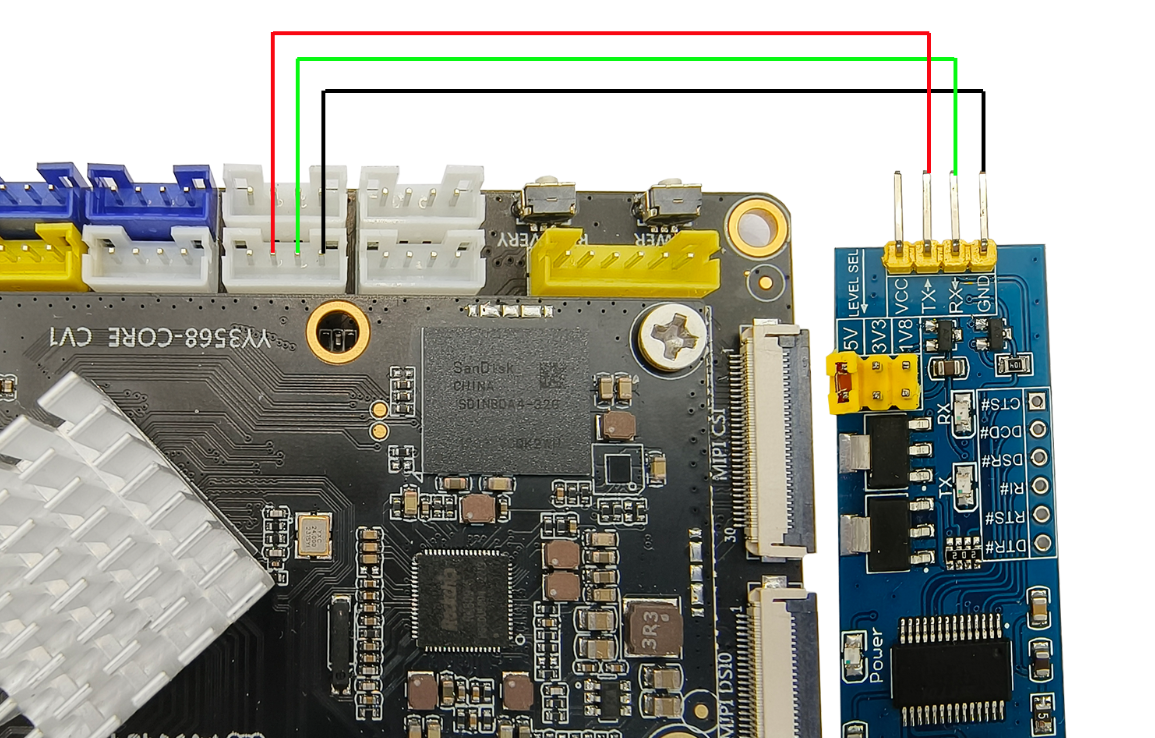
- Here the author is using MobaXterm_Personal_22.0 software, without this software, download it from the official website through the link below.
- Open the MobaXterm software, click the Session icon in the upper left corner, then click the Serial icon, then select Serial port*, and fill in the baud rate
1500000. Finally click ok.
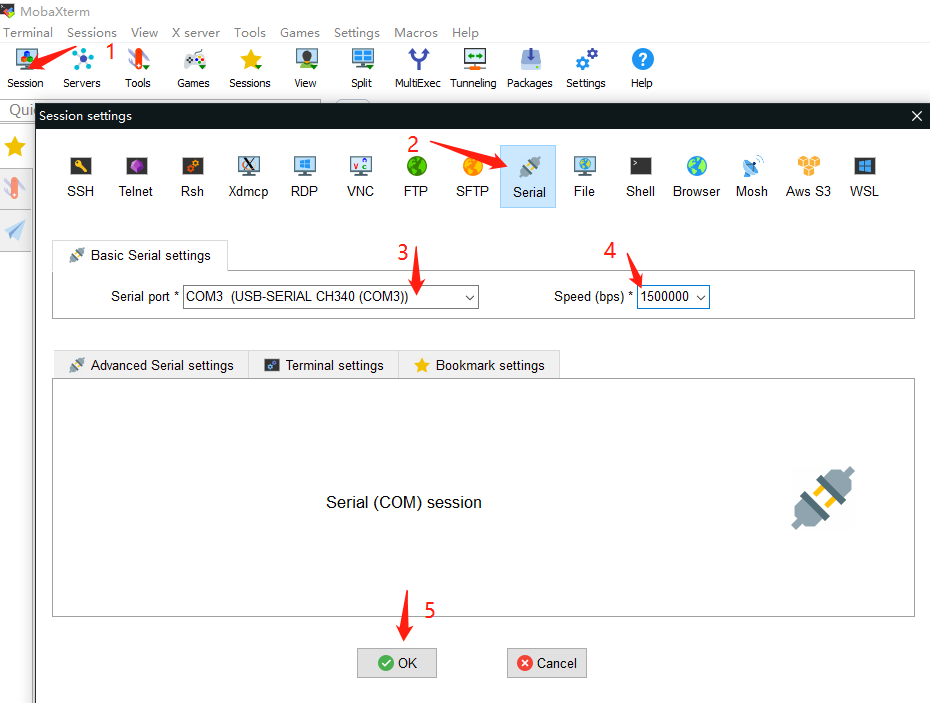
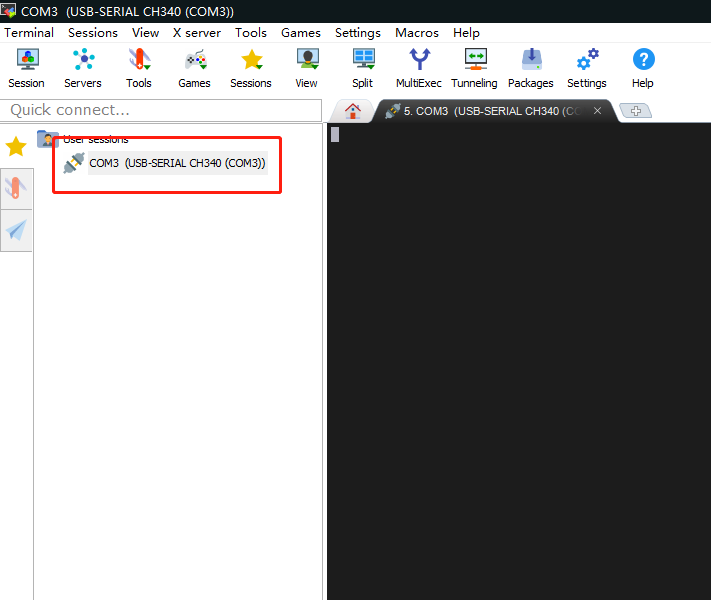
- Power on the development board, and print out the development board startup log information on the MobaXterm software on the computer. Printing is complete. Just enter the board subsystem, and you can enter shell commands.