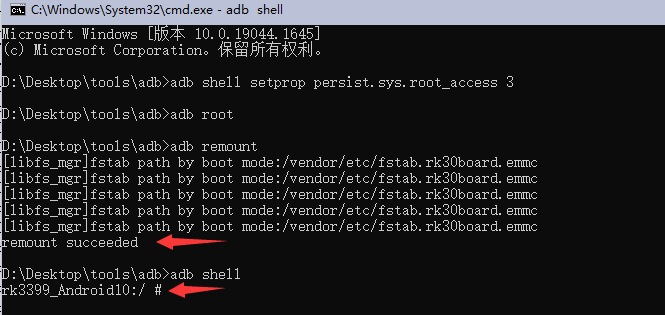¶ Introduction
¶ Introduction to 7 inch MIPI display module
Model :YYT-MIPI7LCD 2203
Size :7 inches
Resolution :1024 * 600
Interface: MIPI interface
Touch: multi-point capacitive touch
¶ data download
- 7 inch screen data https://drive.google.com/drive/folders/1hJN7ztIyvhKtuYkEbmnGGGIa7Qc3y7uQ?usp=share_link
- burn tool https://drive.google.com/drive/folders/1hJN7ztIyvhKtuYkEbmnGGGIa7Qc3y7uQ?usp=share_link
- burn tool drive https://drive.google.com/drive/folders/1hJN7ztIyvhKtuYkEbmnGGGIa7Qc3y7uQ?usp=share_link
¶ hardware connection
The board was connected to the screen using a 22-pin ffc flat wire, followed by a dupont wire, using the corresponding labels in the figure below

The finished product after connection is shown below

¶ Software adaptation
¶ To patch
Download the patch file from https://drive.google.com/drive/folders/1hJN7ztIyvhKtuYkEbmnGGGIa7Qc3y7uQ?usp=share_link
Put the patch file“0001-YYT-MIPI7LCD-Tinker-Edge-R-android9.patch 2 .From the root of the Android source code, execute the following command
git apply 0001-YYT-MIPI7LCD-tinker-2s-android10.patch
# After the patch is completed, check for success and enter
git apply 0001-YYT-MIPI7LCD-tinker-2s-android10.patch --check
# If the patch is not successful, select "Force patch" and enter
git apply 0001-YYT-MIPI7LCD-tinker-2s-android10.patch --reject
# If not, choose to modify the source code manually or download the modified source code
¶ Source code compilation
¶ Download Source
https://drive.google.com/drive/folders/1hJN7ztIyvhKtuYkEbmnGGGIa7Qc3y7uQ?usp=share_link
¶ Building a compilation environment:
sudo apt-get update
sudo apt-get install git-core gitk git-gui gcc-arm-linux-gnueabihf gcc-armlinux-gnueabi device-tree-compiler gcc-aarch64-linux-gnu mtools parted \
libssl-dev fakeroot curl python make gcc lzop libc6:i386 lib32stdc++6 libncurses5:i386 libstdc++6:i386 bison libxml2-utils -y
sudo apt-get install liblz4-tool -y
pip install pycrypto
sudo apt-get install openjdk-8-jdk
¶ driver installation:
# Update the existing package list:
sudo apt update
# Use apt to install some packages that allow use over HTTPS:
sudo apt install apt-transport-https ca-certificates curl software-properties-common
# Then add the GPG key of the official Docker repository to your system:
curl -fsSL https://download.docker.com/linux/ubuntu/gpg | sudo apt-key add -
# Add Docker repository to APT source:
sudo add-apt-repository "deb [arch=amd64] https://download.docker.com/linux/ubuntu bionic stable"
# Update the package database with the Docker package in the newly added repo source:
sudo apt update
# Make sure you install from Docker repo and not the default Ubuntu repo:
apt-cache policy docker-ce
# Install Docker:
sudo apt install docker-ce
sudo groupadd docker
sudo usermod -aG docker $USER
sudo reboot
# Docker installed, check if it is running:
sudo systemctl status docker

¶ Install repo:
mkdir ~/bin
PATH=~/bin:$PATH
curl https://storage.googleapis.com/git-repo-downloads/repo > ~/bin/repo
chmod a+x ~/bin/repo
git config --global user.email "test@asus.com"
git config --global user.name "test"
¶ Verify the MD5 code:
- The following two commands have the same output, indicating that the download is complete. Otherwise, you need to re-download the source code
md5sum tinkerR_Android9.tar.gz.0*
cat tinkerR_Android9.md5sum
¶ decompression:
cat tinkerR_Android9.tar.gz.0* > tinkerR_Android9.tar.gz
tar xzvf tinkerR_Android9.tar.gz
¶ compare:
- After compiling, the image is generated in the rockdev directory
cd tinkerR-Android9
./docker_builder/docker-builder-run.sh
./build.sh
¶ Mirror of burn


¶ power on
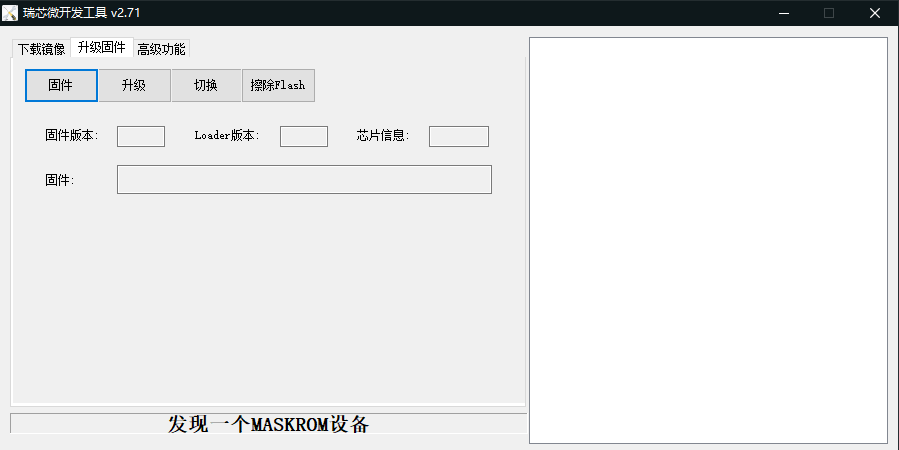
¶ Android firmware operations
¶ Backlight brightness control
Login Android back-end by the adb, adb start is underway, start the http://wiki.smartfire.cn/Tinkerboard2/adb window terminal. 2. Execute the following command to access the Android backend
adb shell setprop persist.sys.root_access 3
adb root
adb remount
adb shell
# The maximum brightness here is 255。
echo 255 > /sys/class/backlight/backlight/brightness