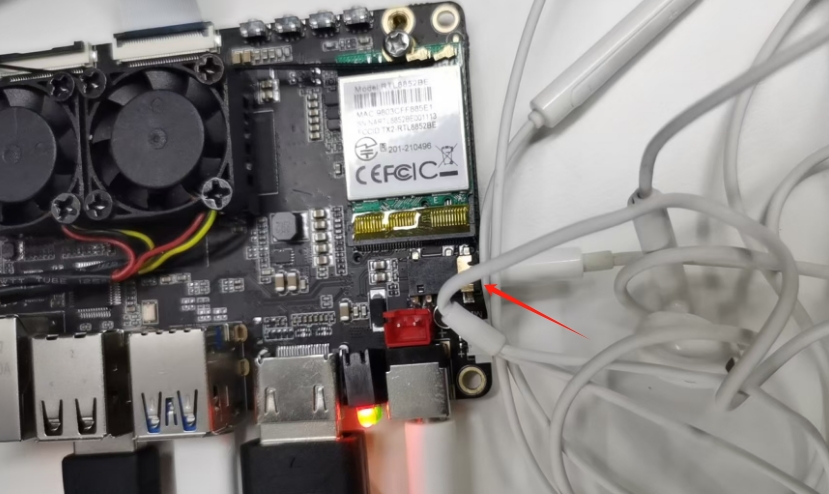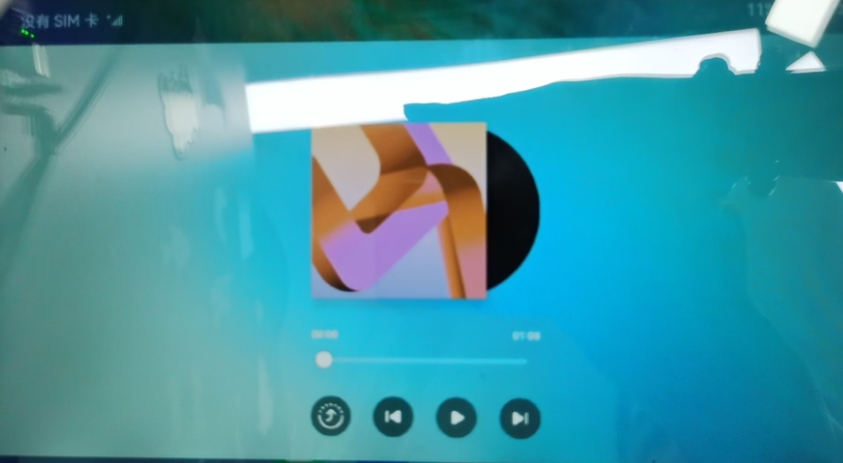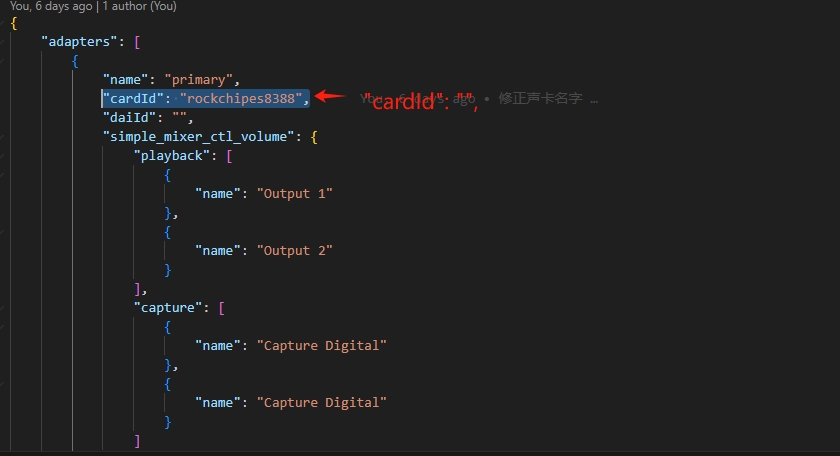- Insert headphones into the headphone jack.
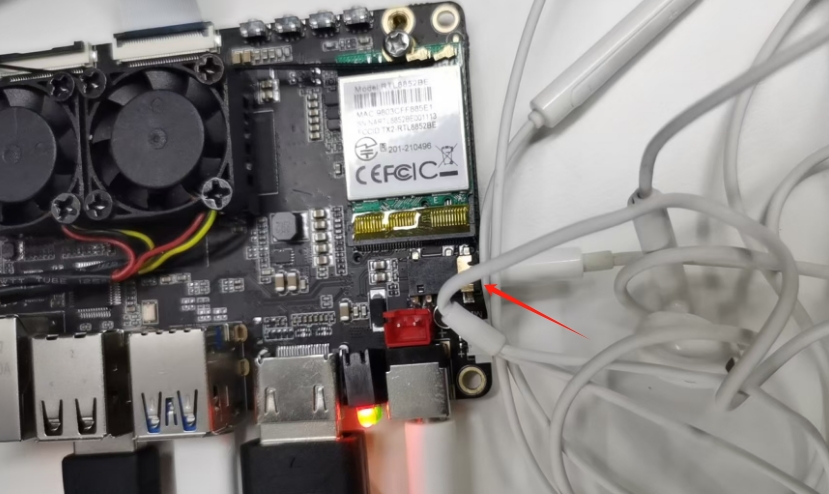
- Connect the monitor, click Play Music, and you can listen to the music on the headphones:
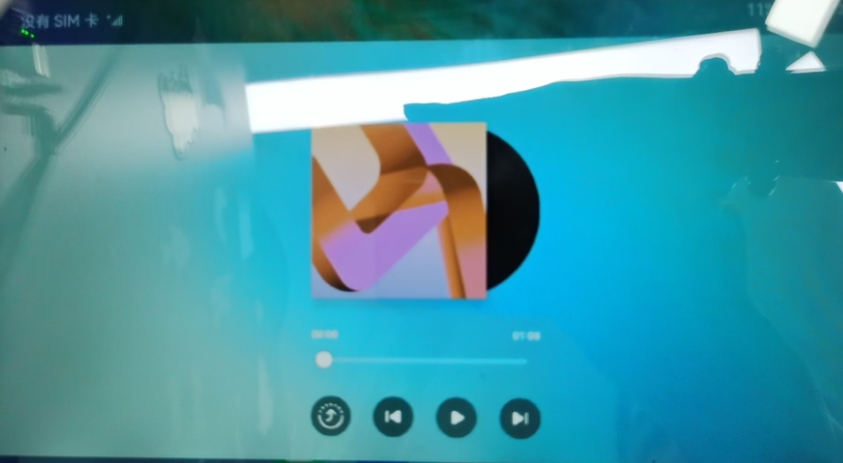
- Note: When using the command line to test the mic, you need to cancel openharmony taking over the sound card and modify the file: /vendor/youyeetoo/R1/hals/audio/alsa_adapter.json, modify as follows:
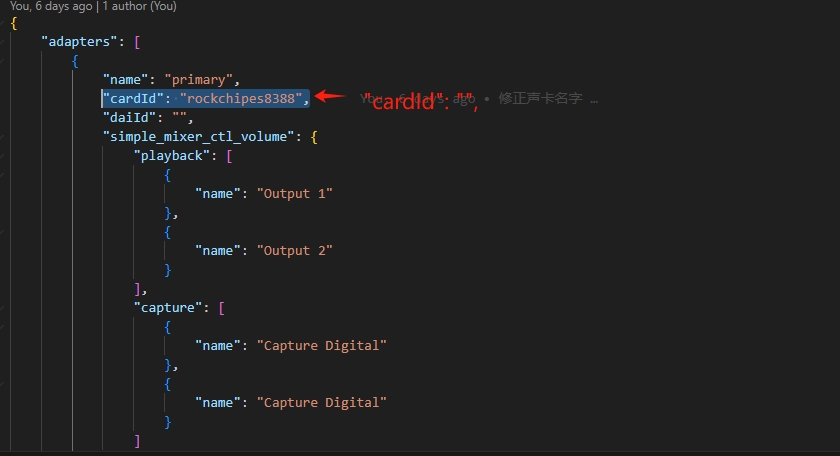
- Execute the recording function and verify it using amixer:
arecord -D hw:rockchipes8388 -f S16_LE -t wav -c2 -r 16000 -d 3 /data/youyeetoo.wav
- Play youyeetoo.wav file test and use aplay to verify:
aplay /data/youyeetoo.wav
Playing WAVE 'youyeetoo.wav' : Signed 16 bit Little Endian, Rate 16000 Hz, Stereo