Thanks to SuperKali [https://github.com/SuperKali]
use edk toolkit to generate youyeetoo r1 v3.0 development board to support uefi firmware. https://github.com/OpenSource-YYT/edk2-rk3588Window on arm has not been fully debugged. If you are interested in Window > on arm, you can pay attention to the official website of Windows on R team
https://worproject.com/
¶ 1.Hardware Preparation
1. Youyeetoo R1 v3.0 Development Boards
2. HDMI output cable + display screen
3. TF card with more than 8G memory + card reader
4. Portable SSD
5. Mouse, Keyboard, USB docking station
¶ 2.Software Preparation
¶ 2.1 Flash UEFI firmware to TF card

Insert the TF card into the card reader,
Plug the card reader into the USB interface on your Windows computer,
Download the free open source USB disk startup making tool balenaEther.
The software runs as shown below
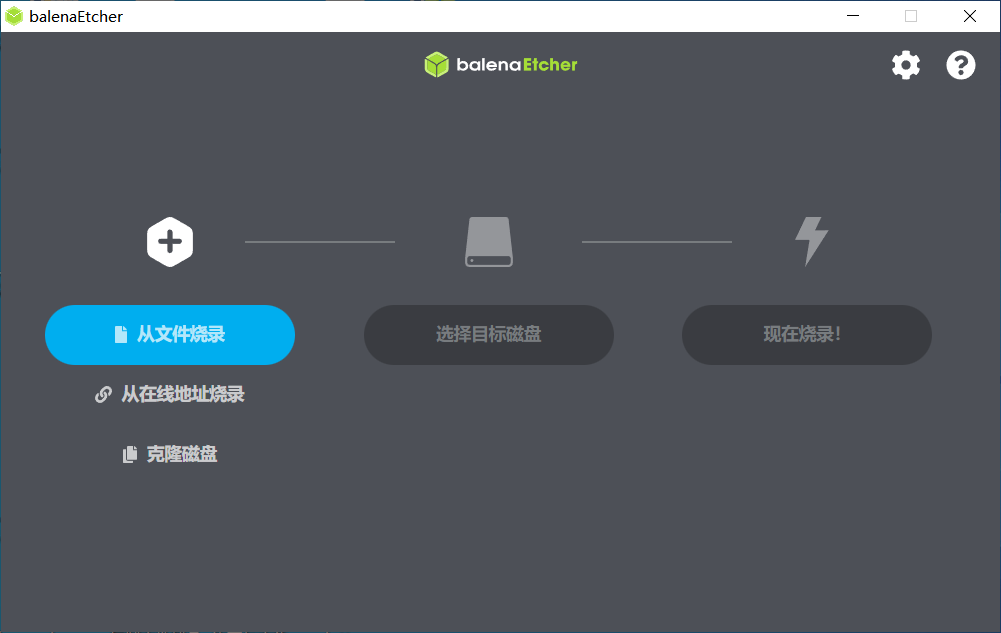
Click the option Burn from file and select RK3588s_Youyeetoo-R1_v3_UEFI.img we just downloaded
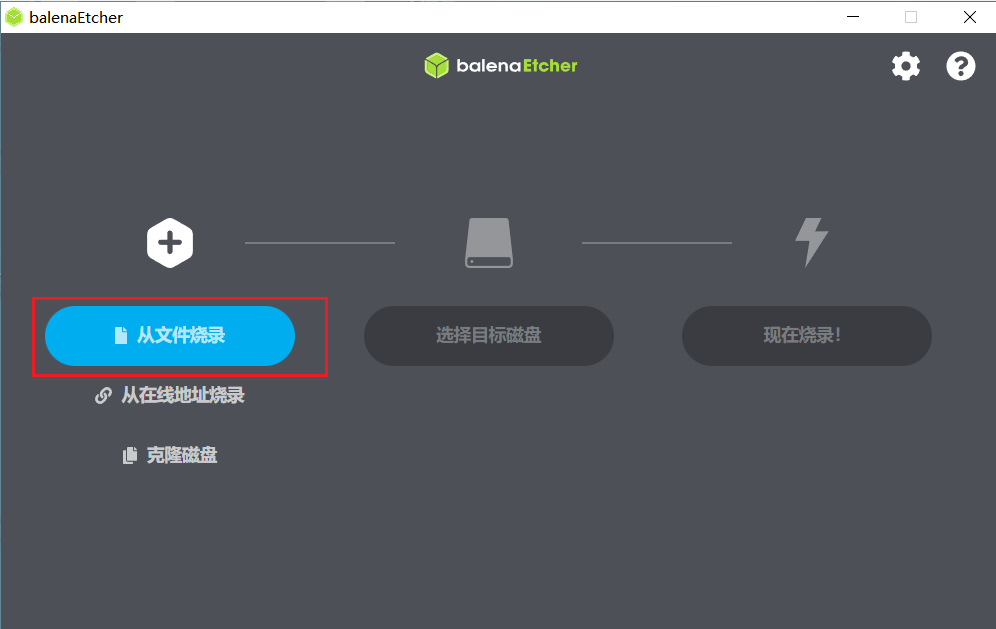
Click Options to select the target disk and select the TF card.
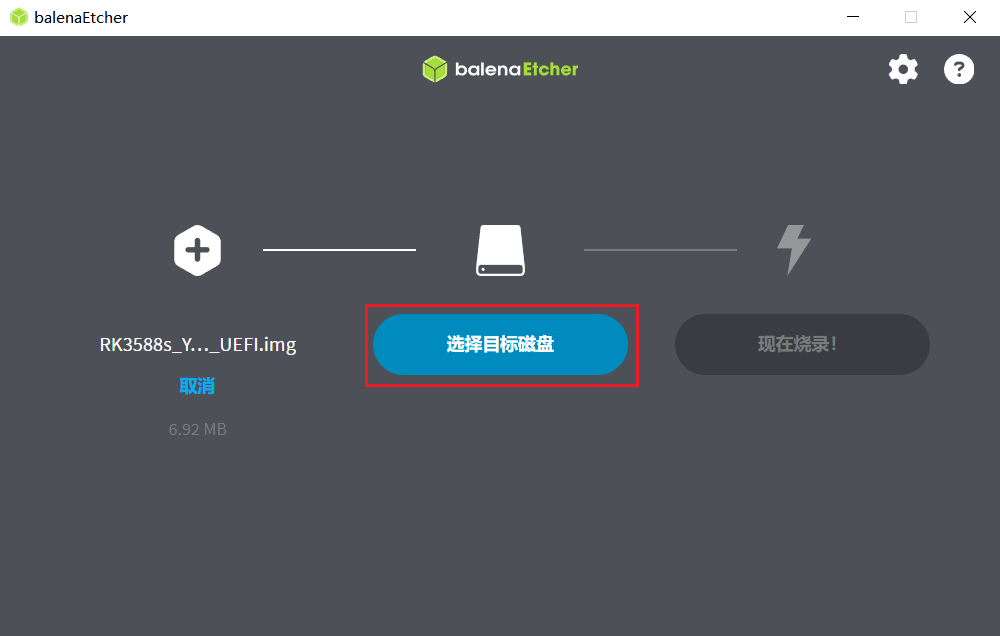
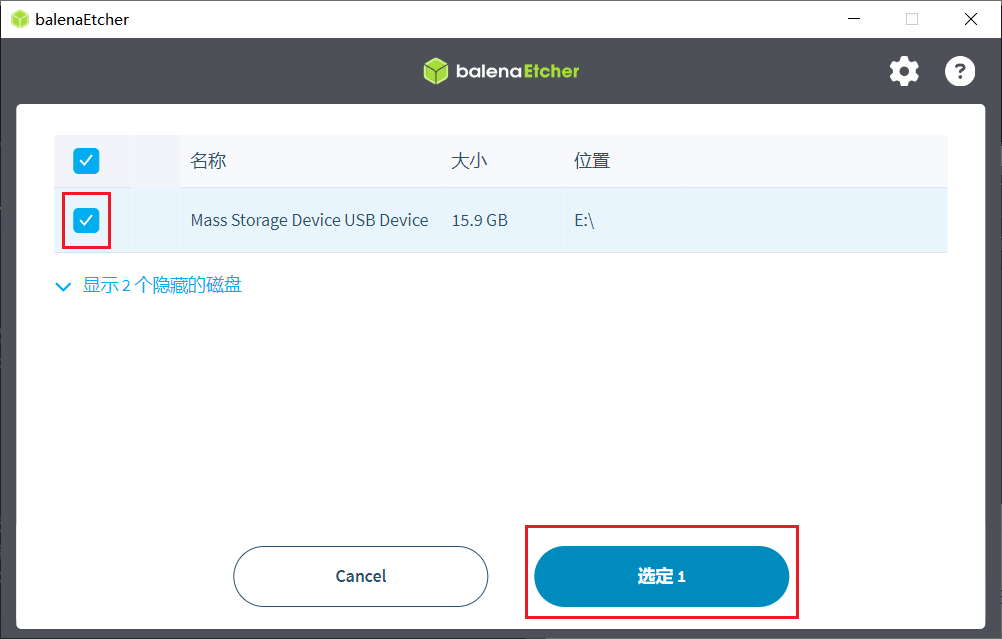
Click to burn now
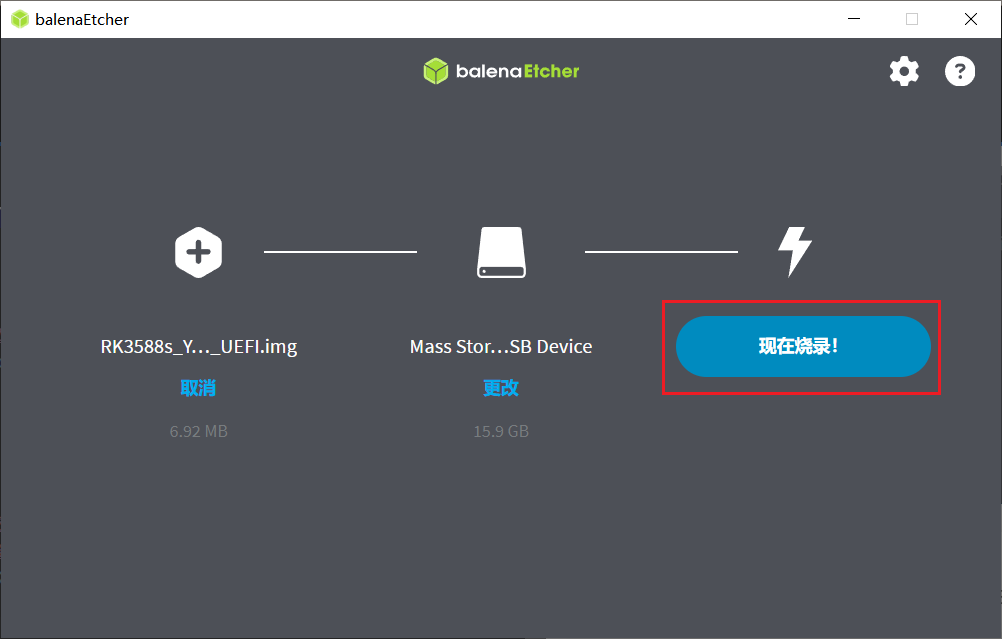
Click the option Yes
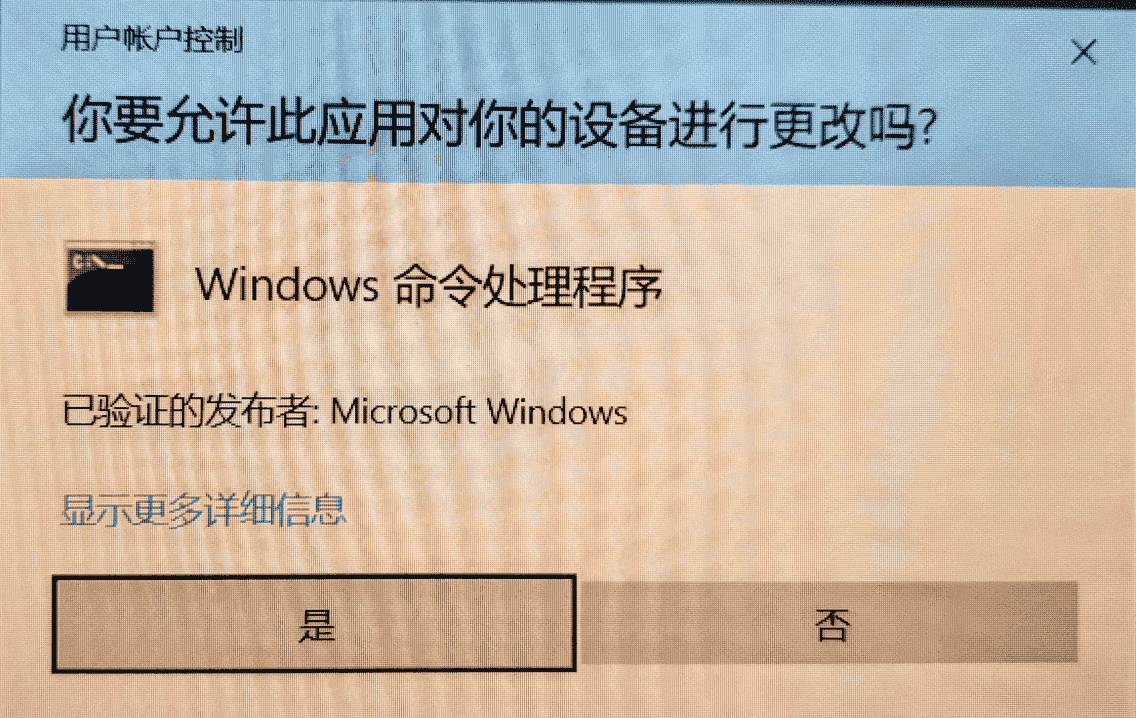
Burning completed
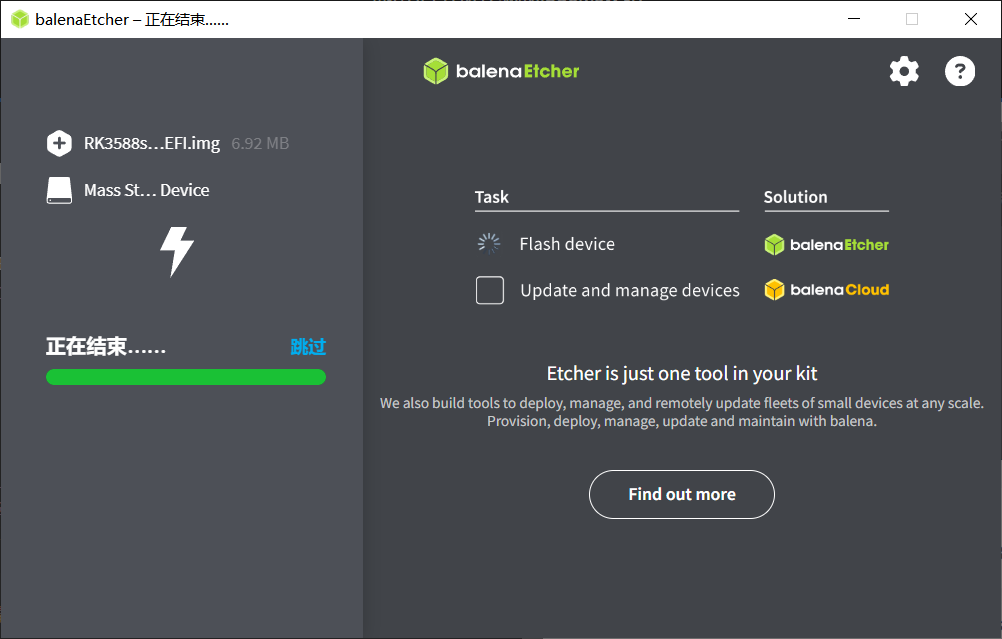
Press and hold the win key + x + k to open Disk Management, right-click the disk where the TF card is located, and click Eject
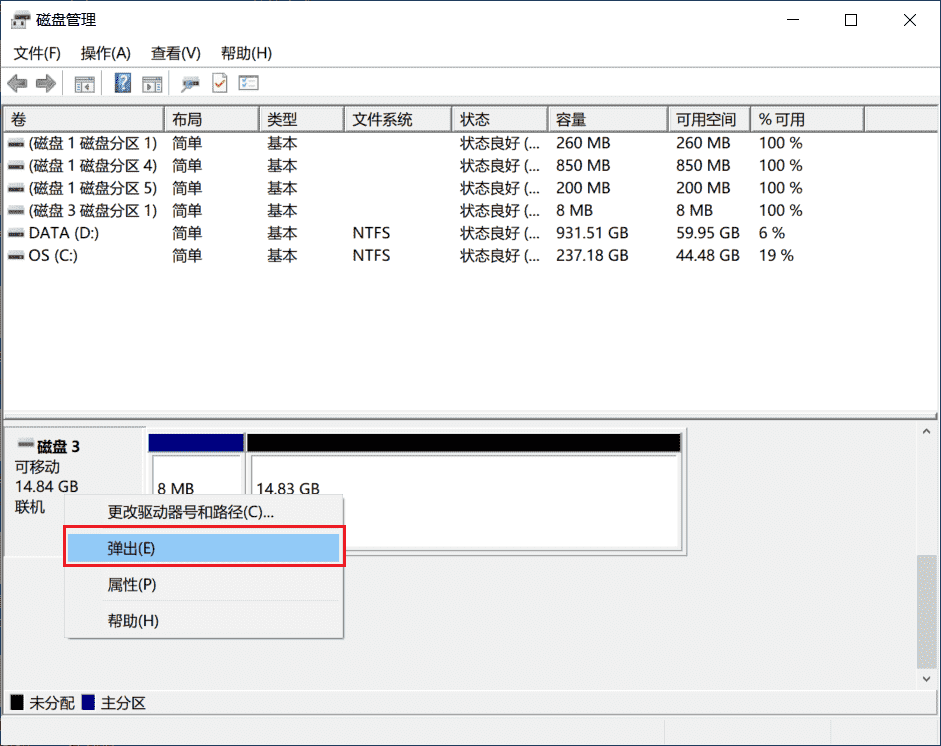
Remove the card reader
¶ 2.2 Burn Windows image to portable SSD
Download startup disk burning tool
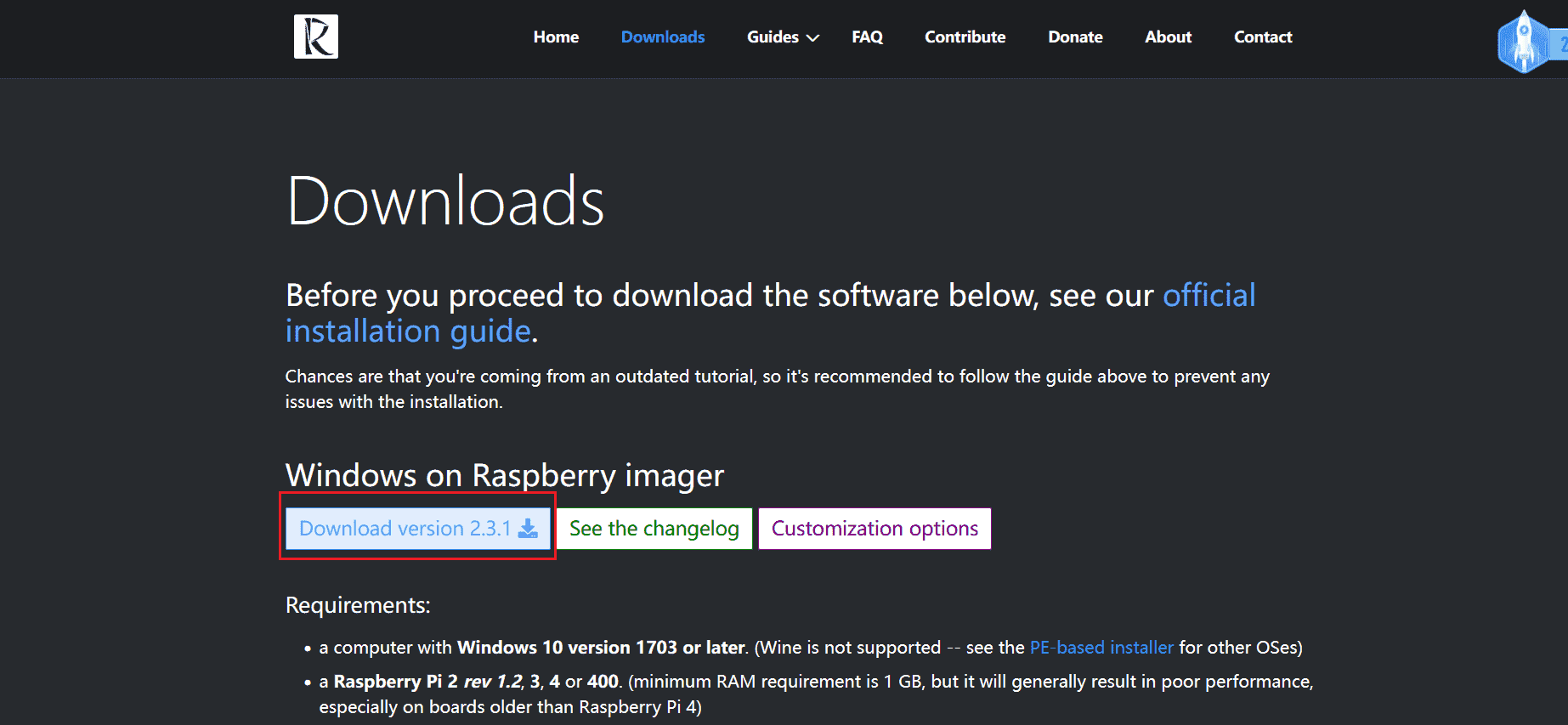
Unzip WoR_Release_2.3.1.zip and run WoR.exe, as shown below
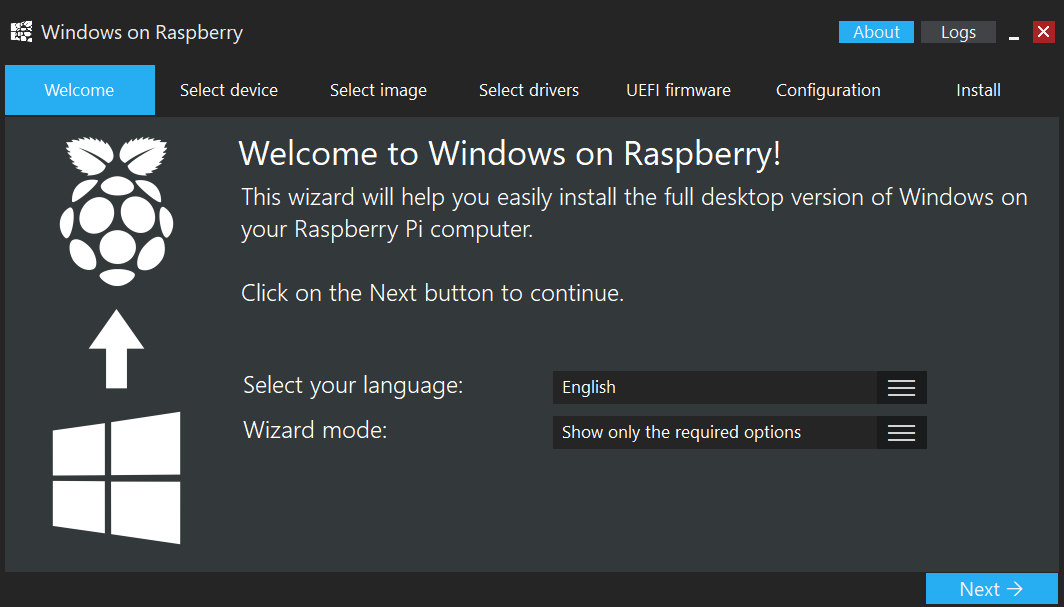
You can change the software to set the language you want, click Next to start
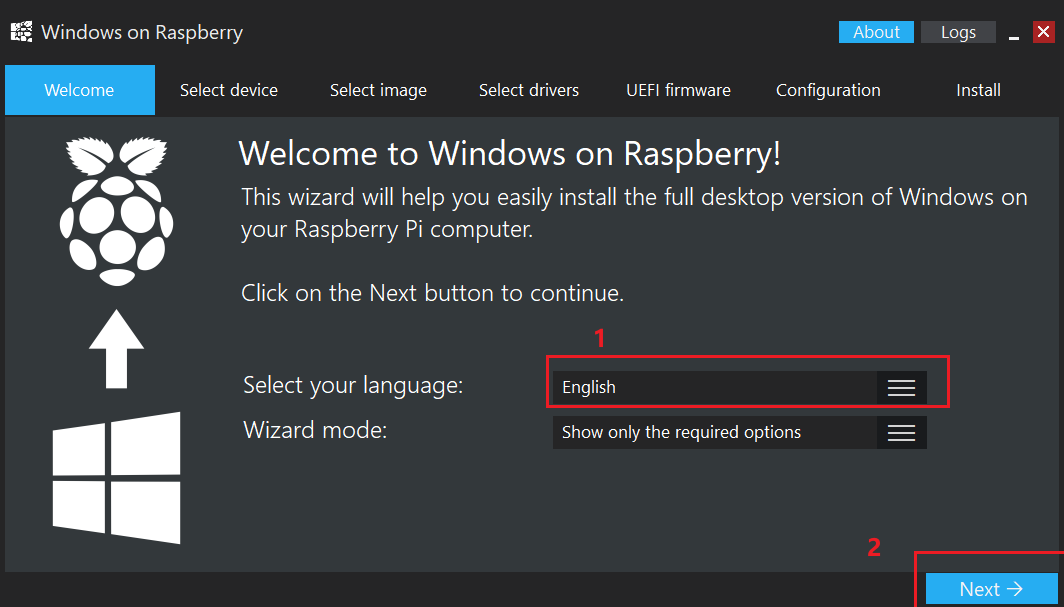
Insert the portable ssd into the computer, refresh and select the mobile hard disk, choose any one of the following two
Raspberry Pi 2/3[ARM64]
Raspberry Pi 4[ARM64]
Finally click on Next
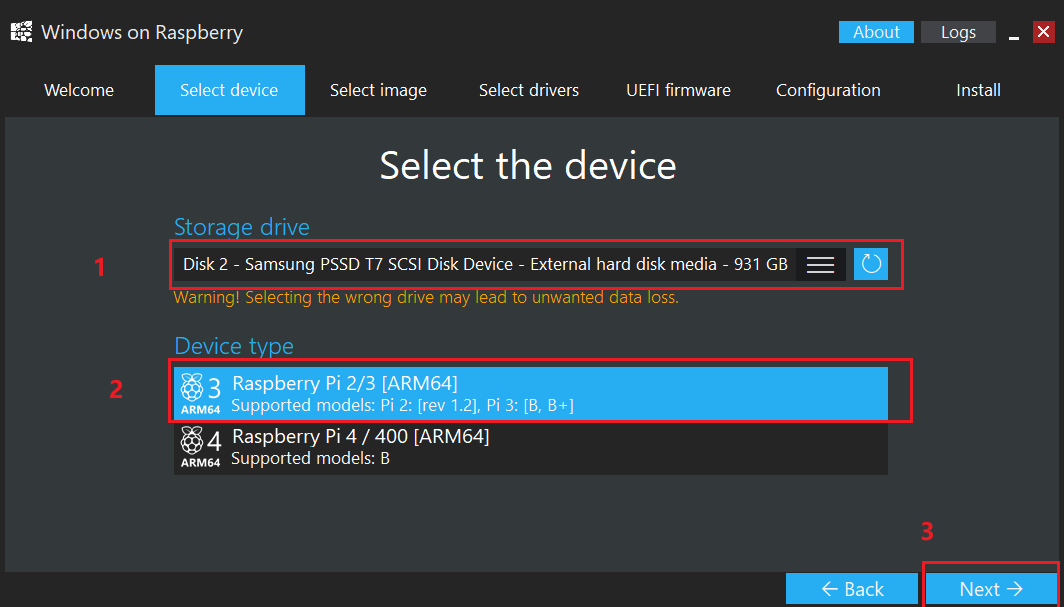
¶ 2.3 Window11 arm64 image download tutorial
Click to enter the link below
Select Latest Public Release build arm64
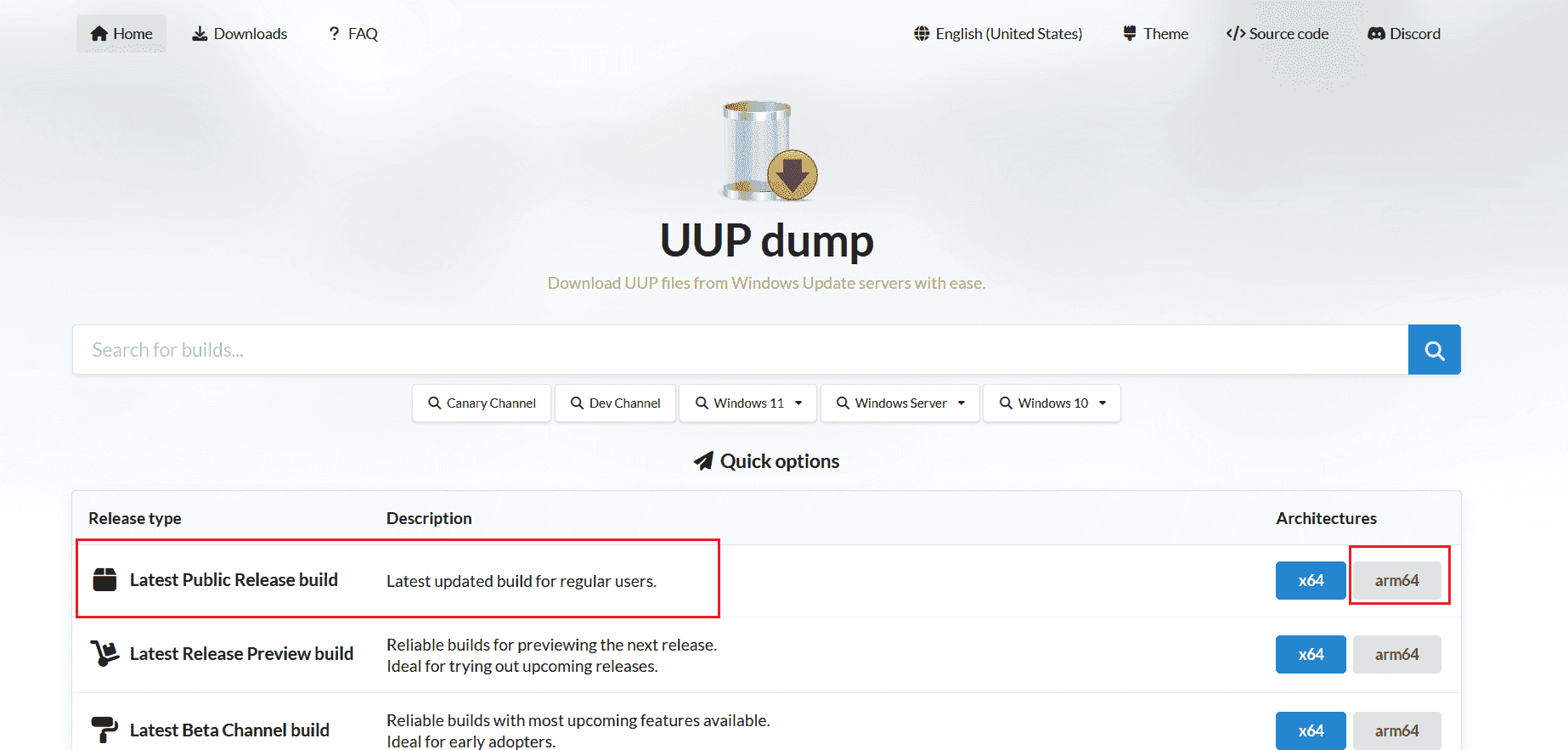
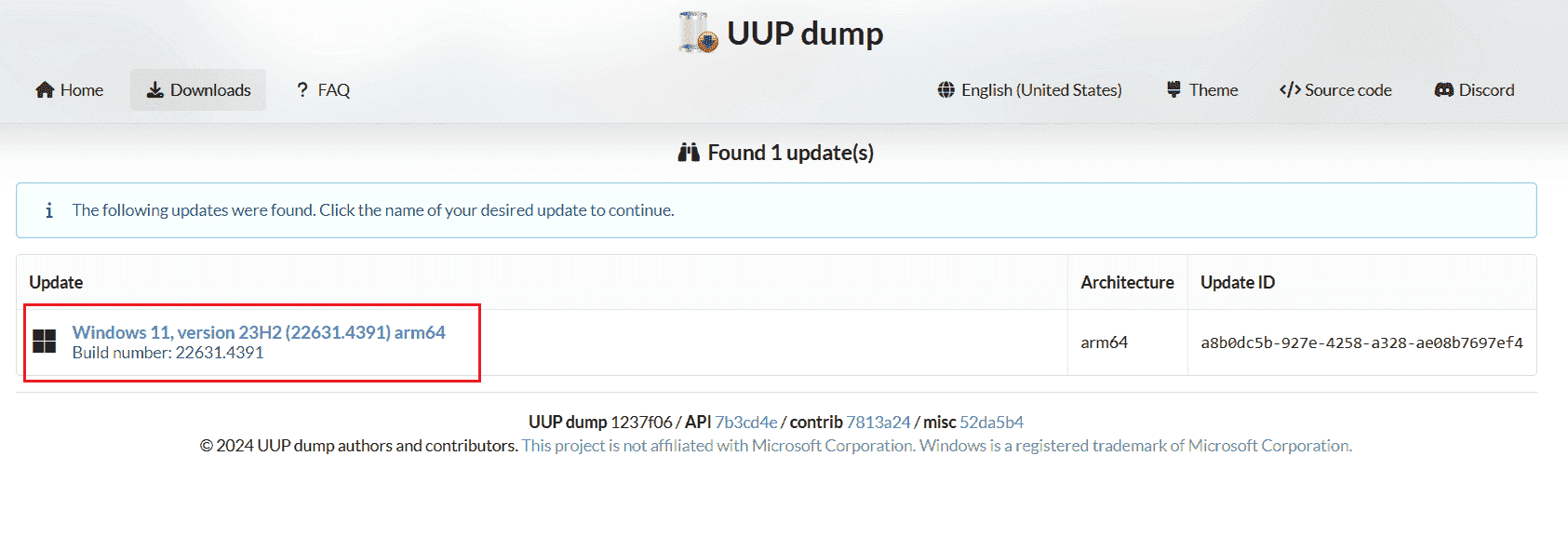
Select language
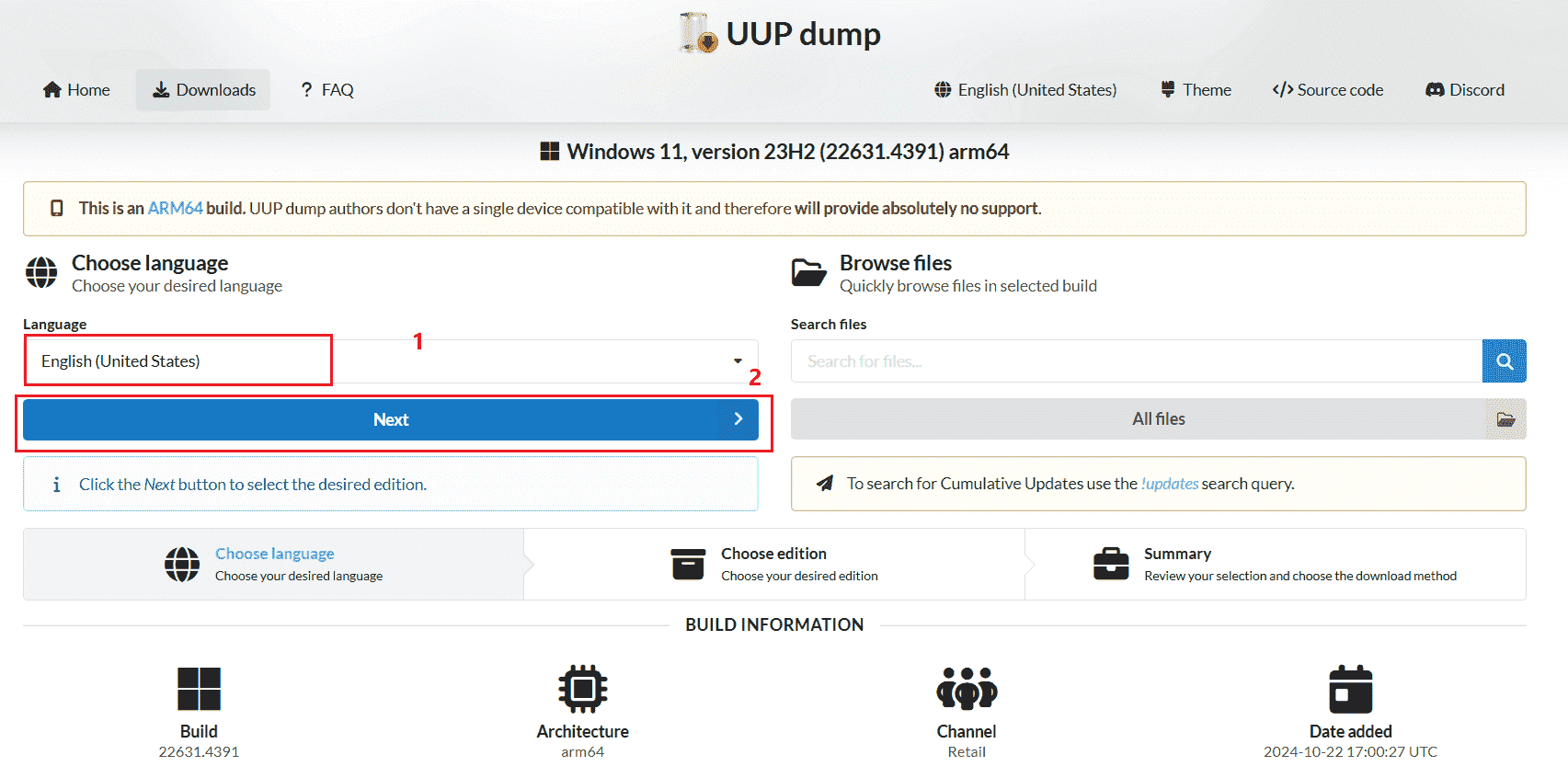
Select version
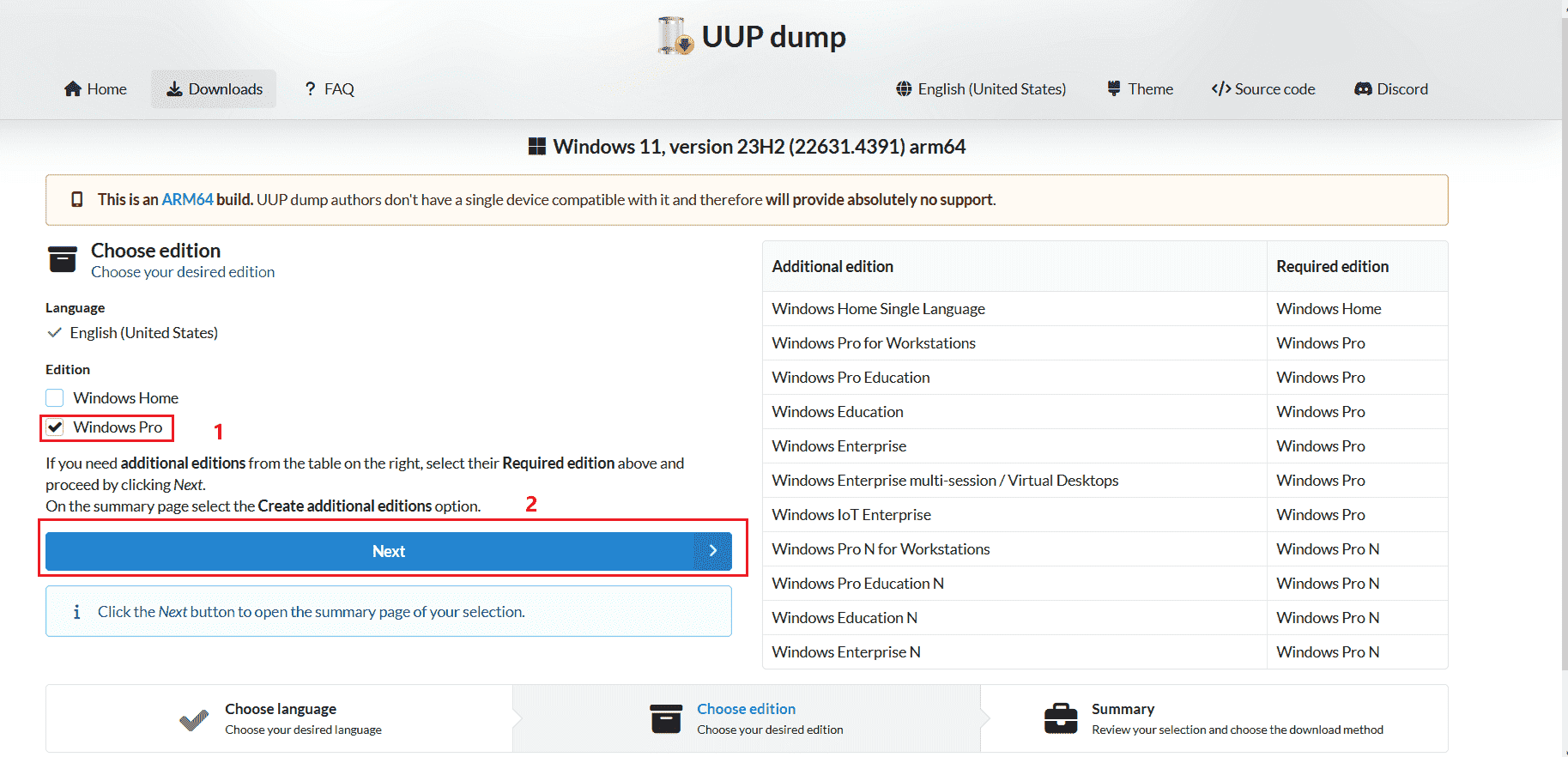
1 Select the download method Download and convert to ISO, 2 then select Create download package
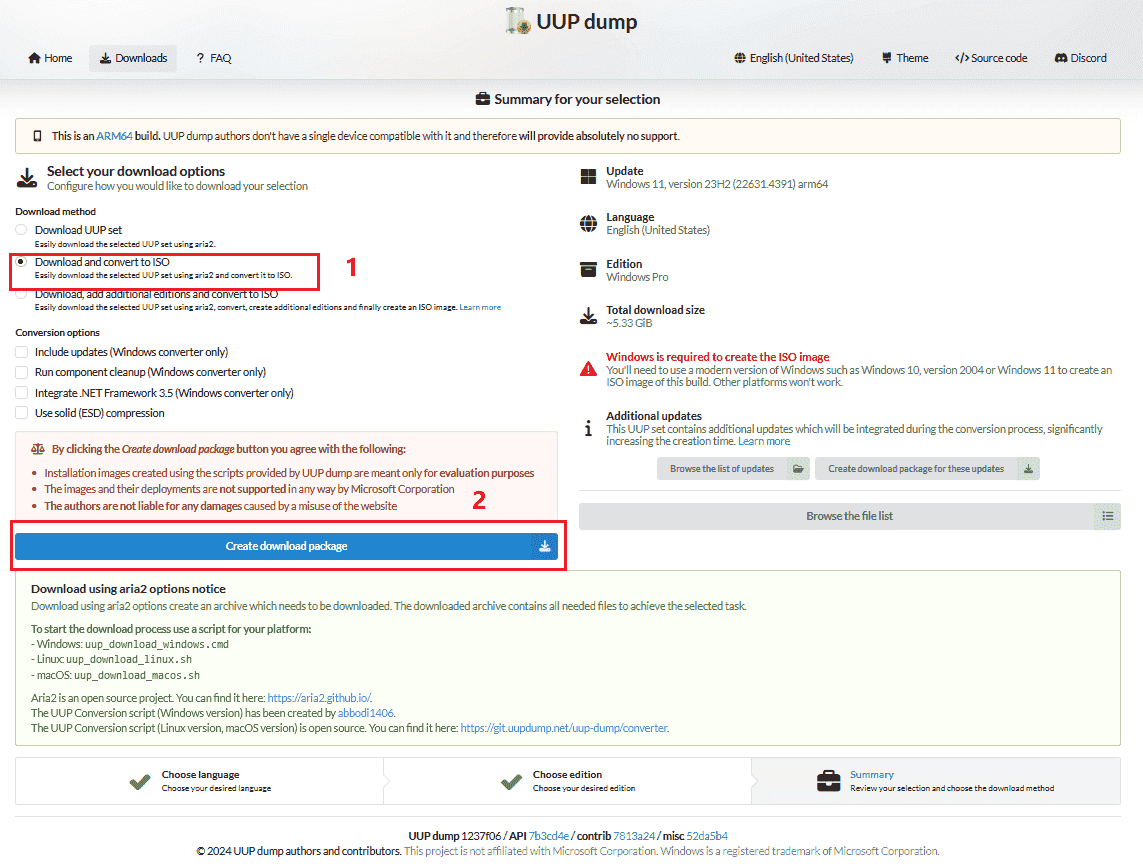
Decompress the compressed file and list the corresponding platform scripts. Select cmd for the window operating environment.
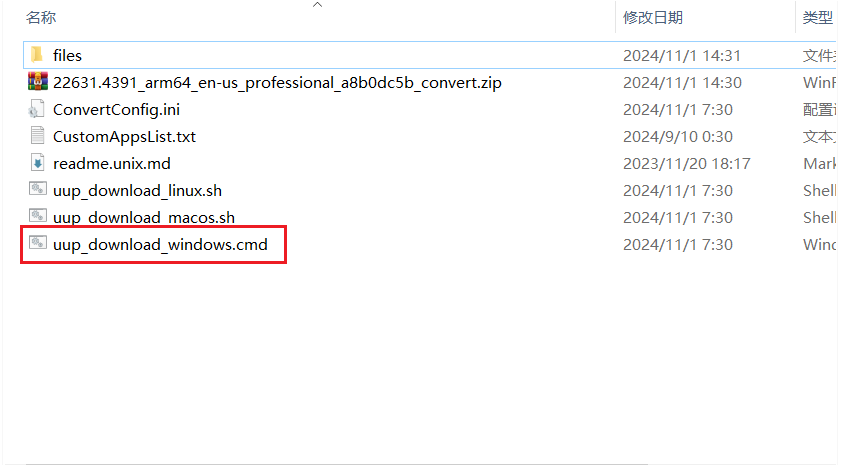
click for more info
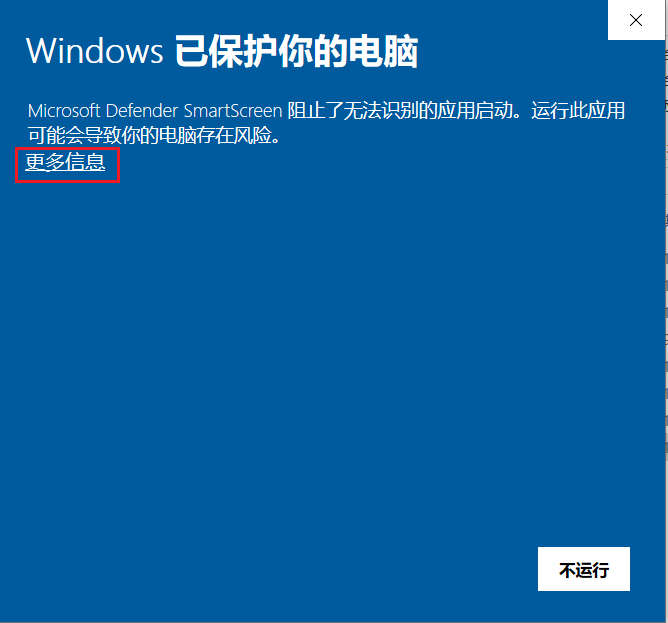
Select Run Anyway
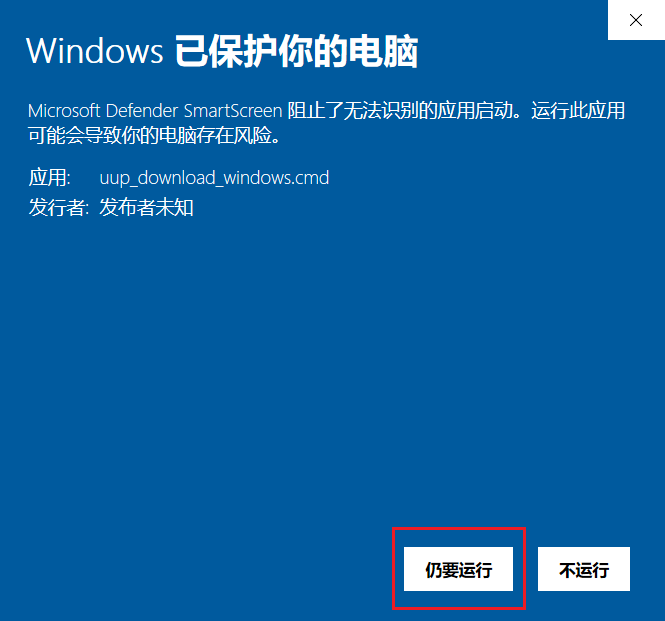
Keyboard input R
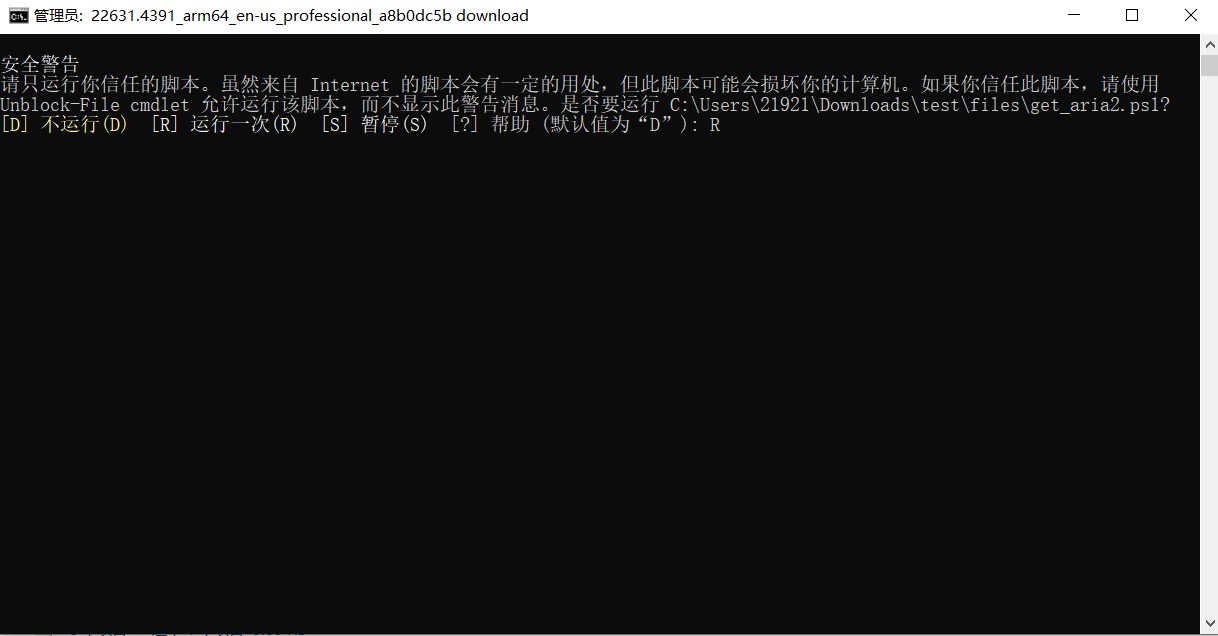

If the download is successful, it will prompt Finished
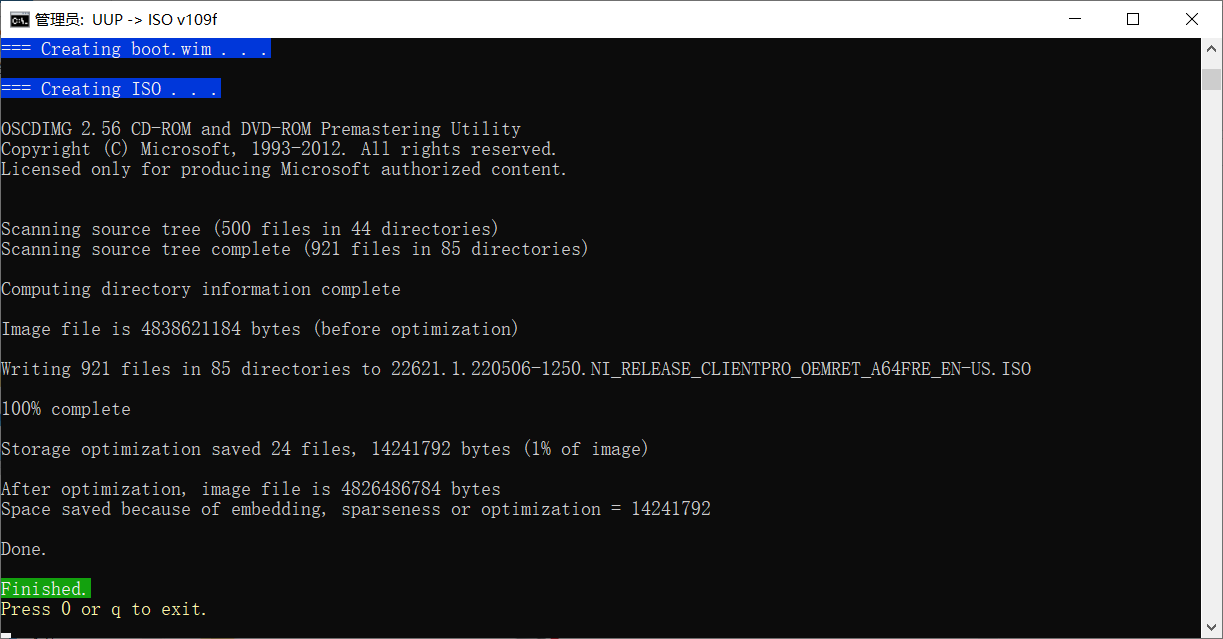
Download the image file as follows
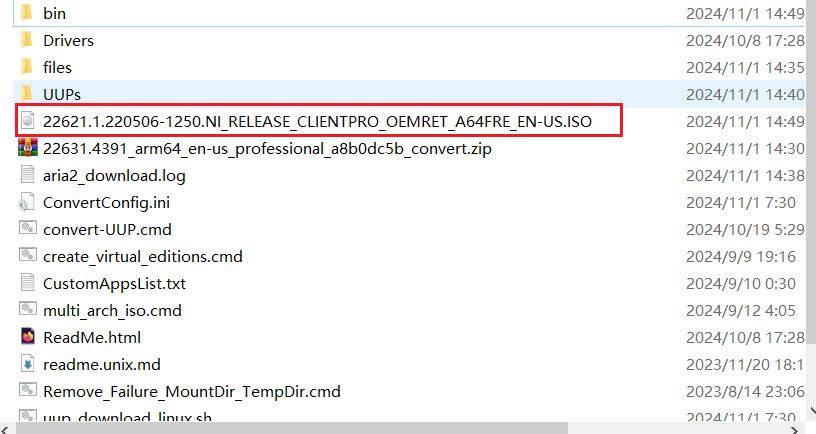
Select the image file we just downloaded and click Next
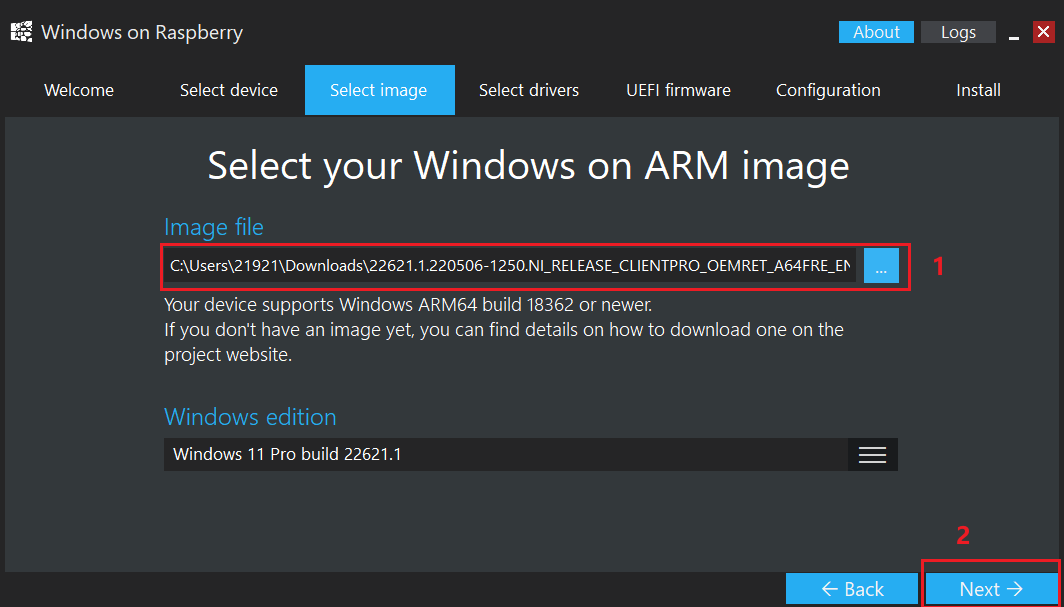
Click to install
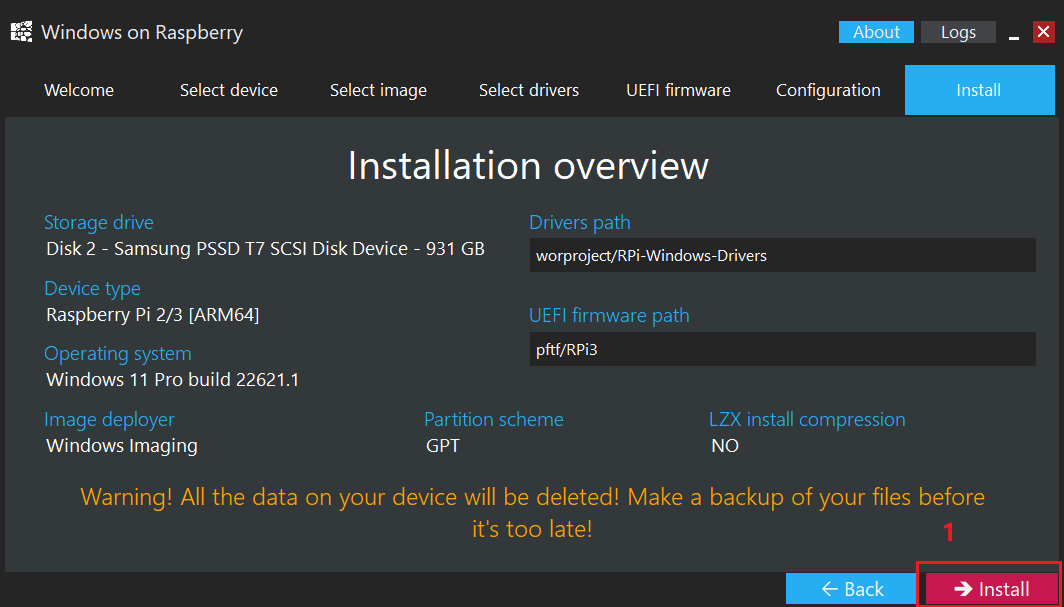
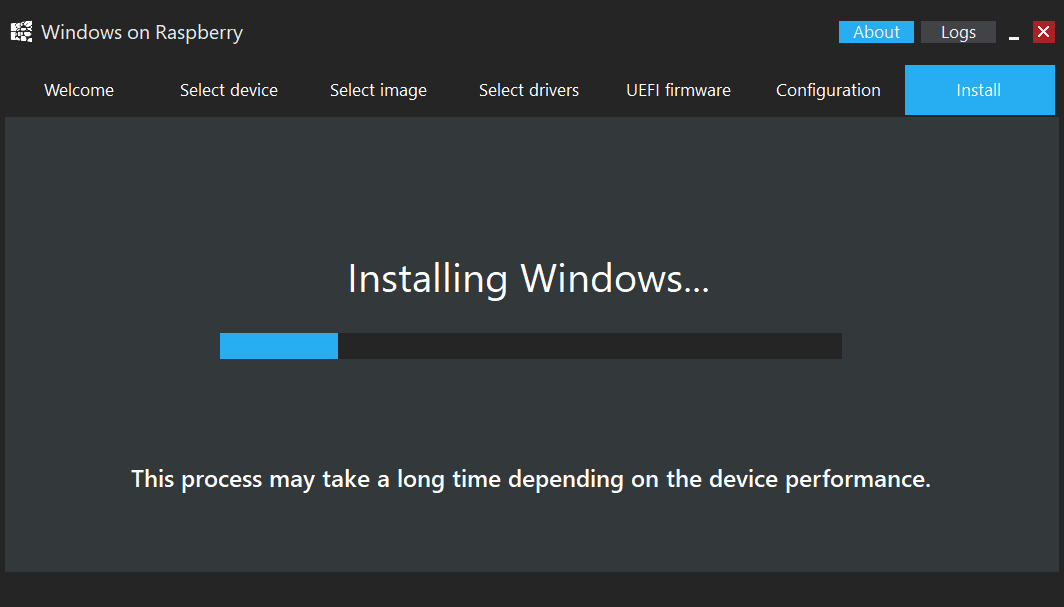
Click on Finish
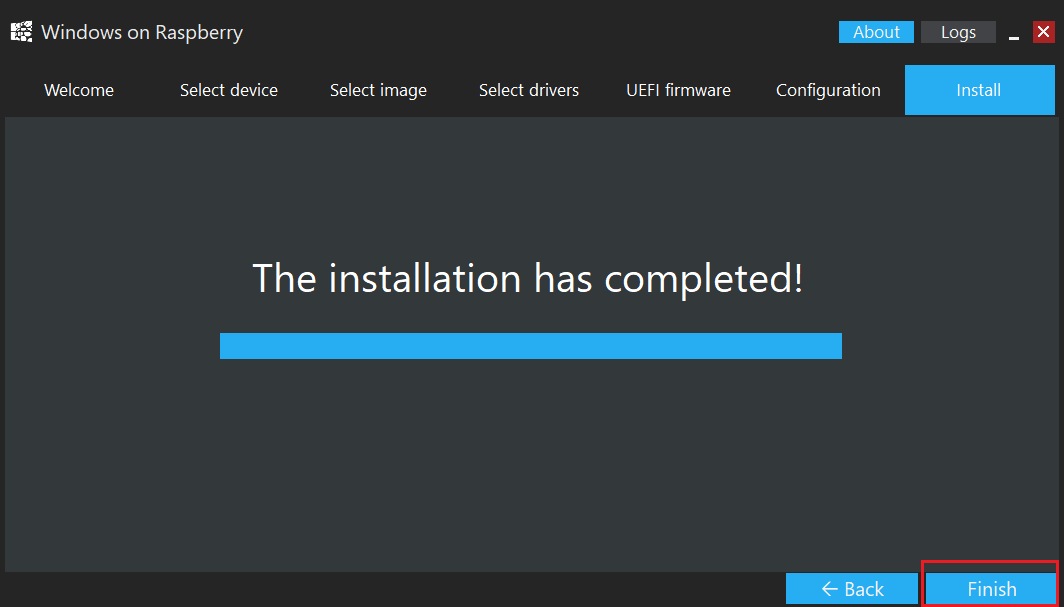
Click Safely Remove Hardware and Eject Media in the lower right corner of the taskbar and select Eject the removable hard drive.
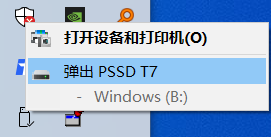
¶ 3.Run on the machine
¶ 3.1 Erase data on R1 development board
Refer to the following Wiki tutorial to put the R1 development board into loader mode.
- Burn into emmc
http://wiki.youyeetoo.cn/zh/r1/burnemmc
Click Erase All and wait for the message "Erase Sector Success" to appear on the right.
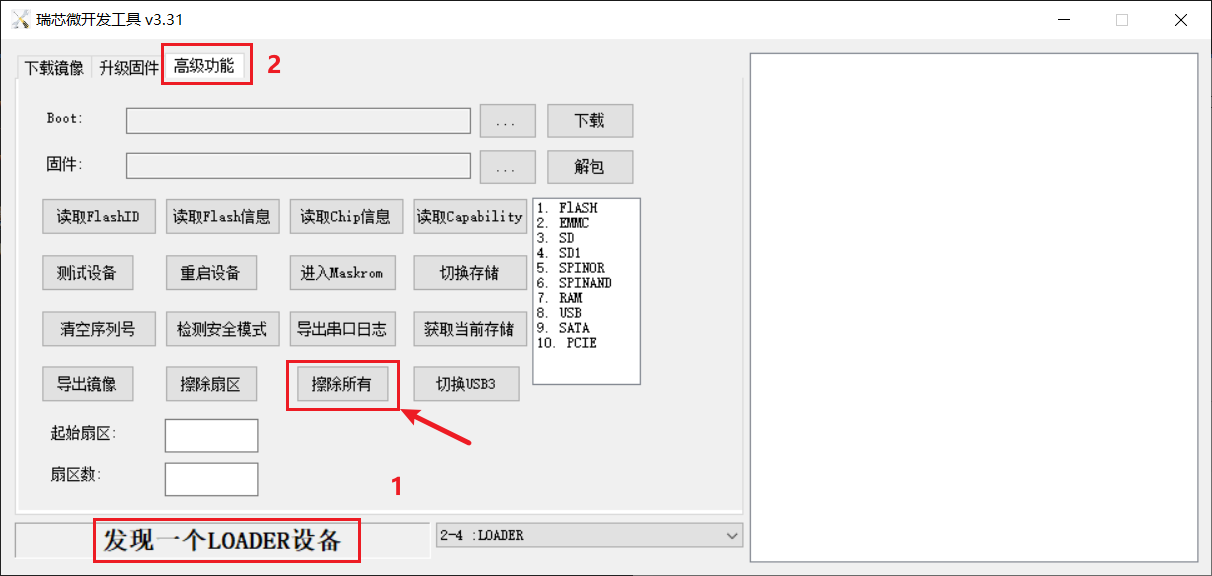
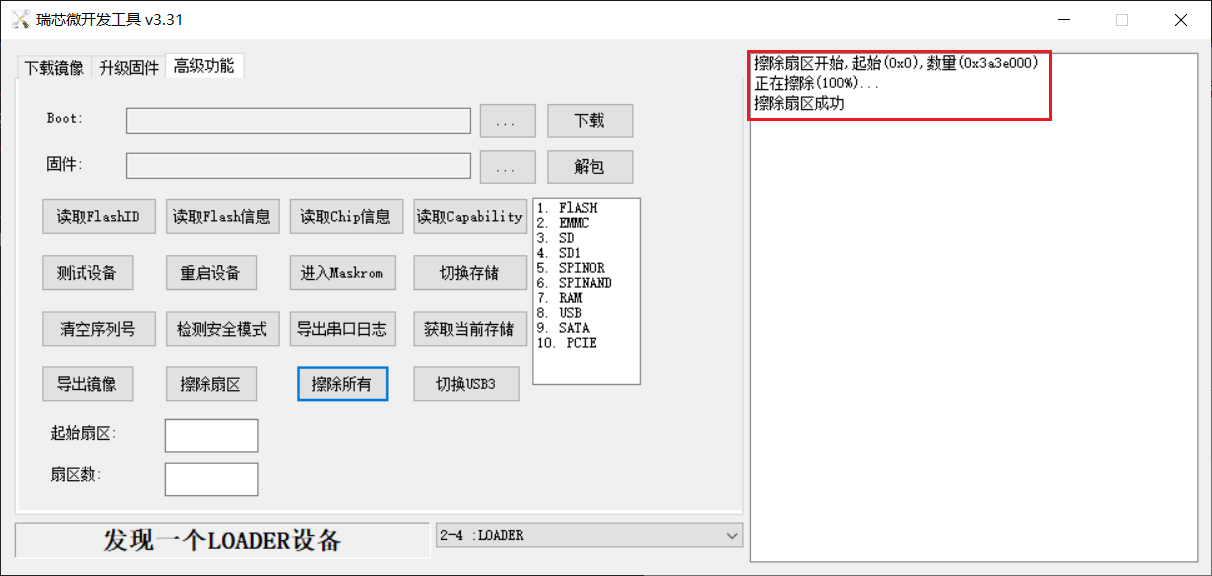
¶ 3.2 Connect relevant accessories and power on.

Follow the prompts on the progress bar and press the ESC key to enter boot options.
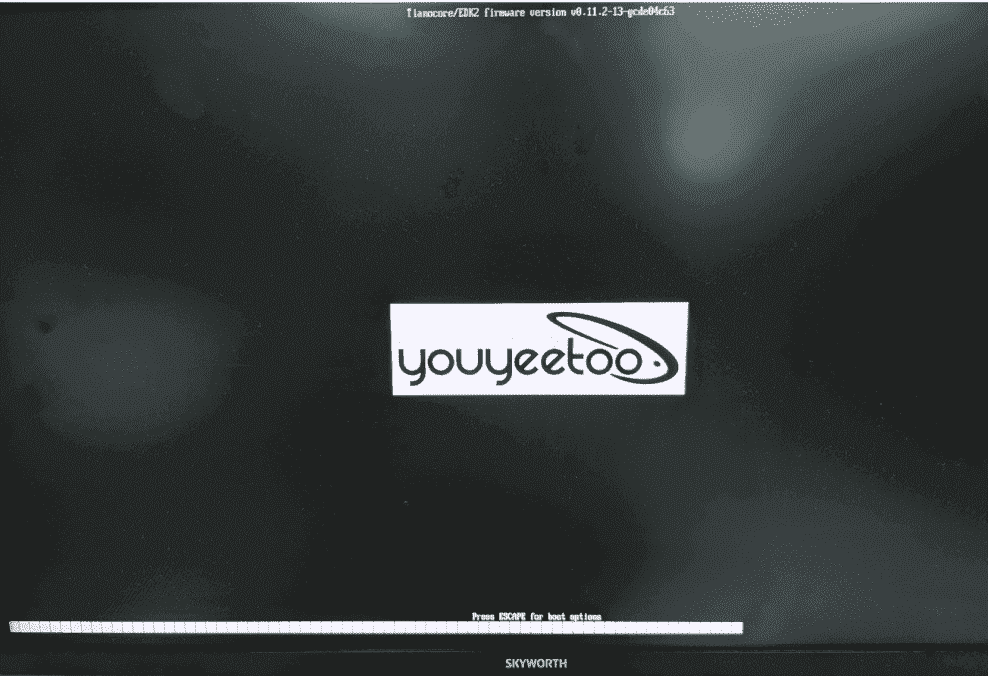
Operate through the three keys ↑, ↓ and Enter on the keyboard
Enter Boot Manager
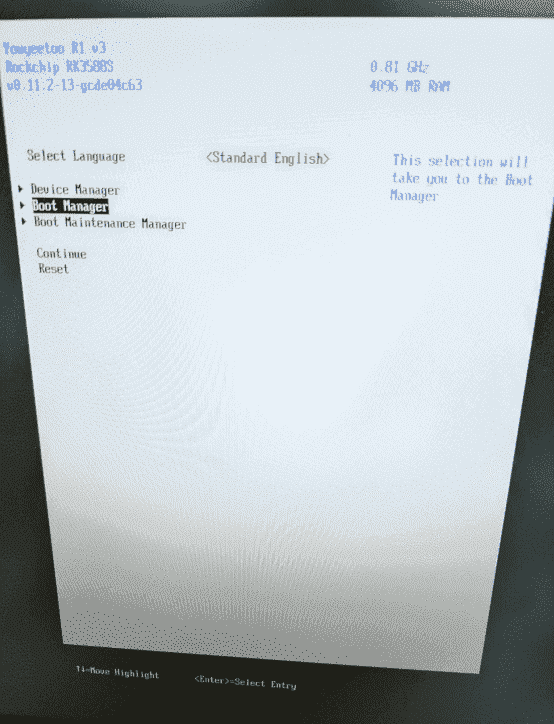
Select Portable SSD
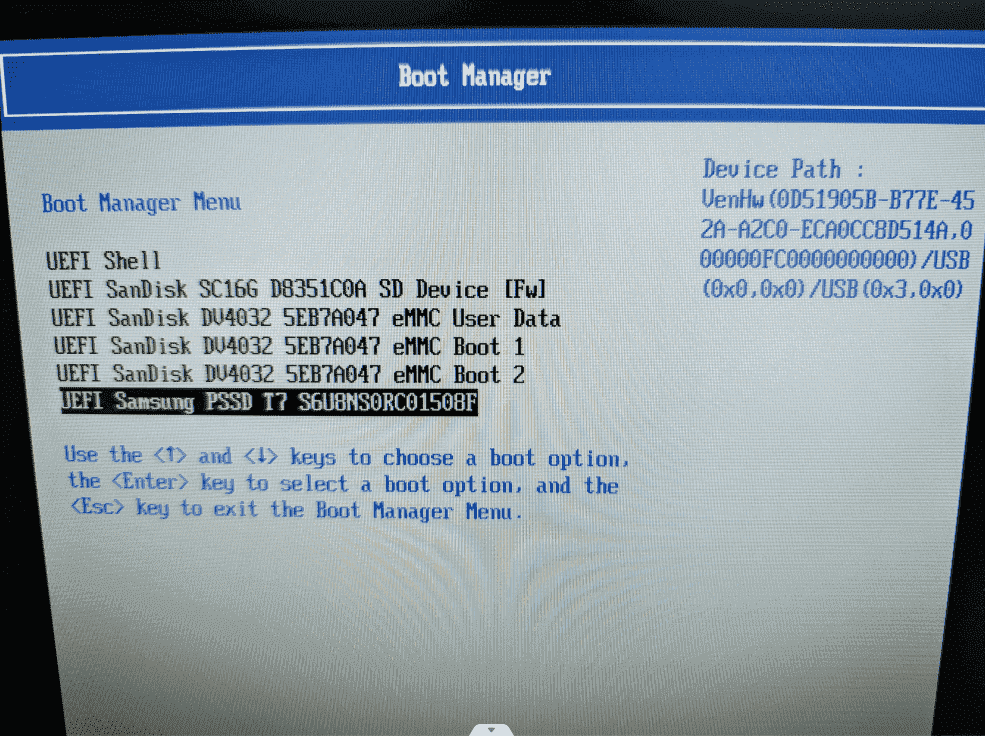
Waiting for loading (PS: This takes a long time)
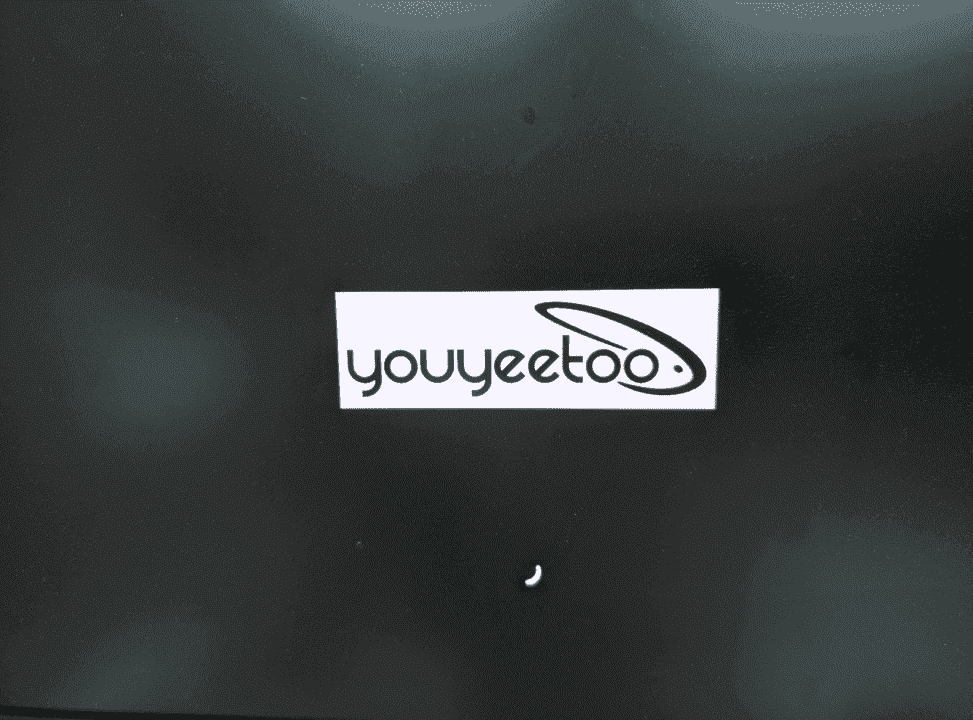

Entering the Windows 11 user boot interface is the same as our normal installation of the Windows system.
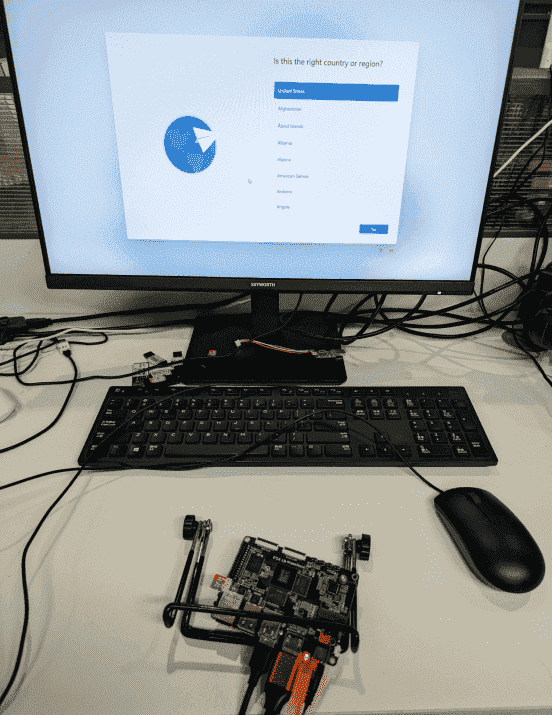
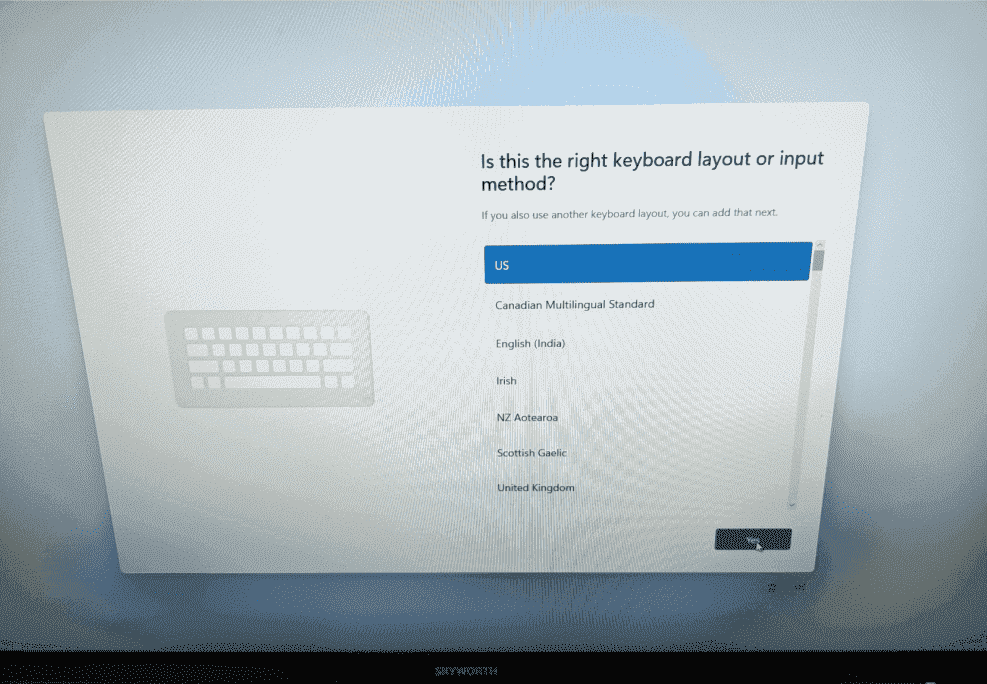
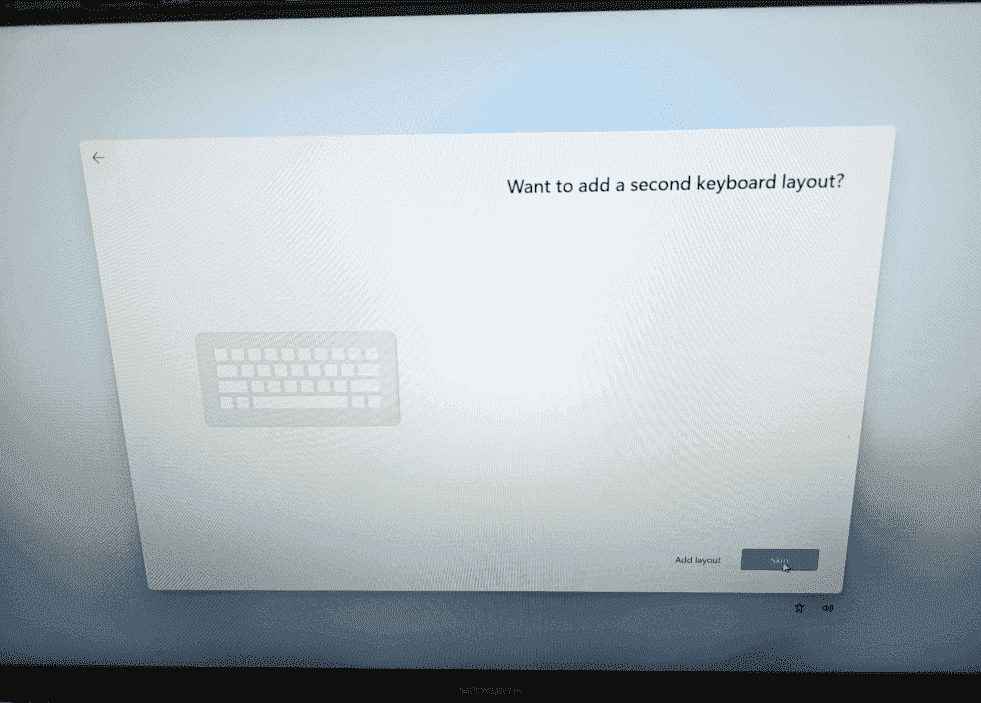
The new Windows 11 requires an internet connection in OOBE. To skip this step, press Shift+F10,
Type oobe\bypassnro and press Enter, waiting for the restart.
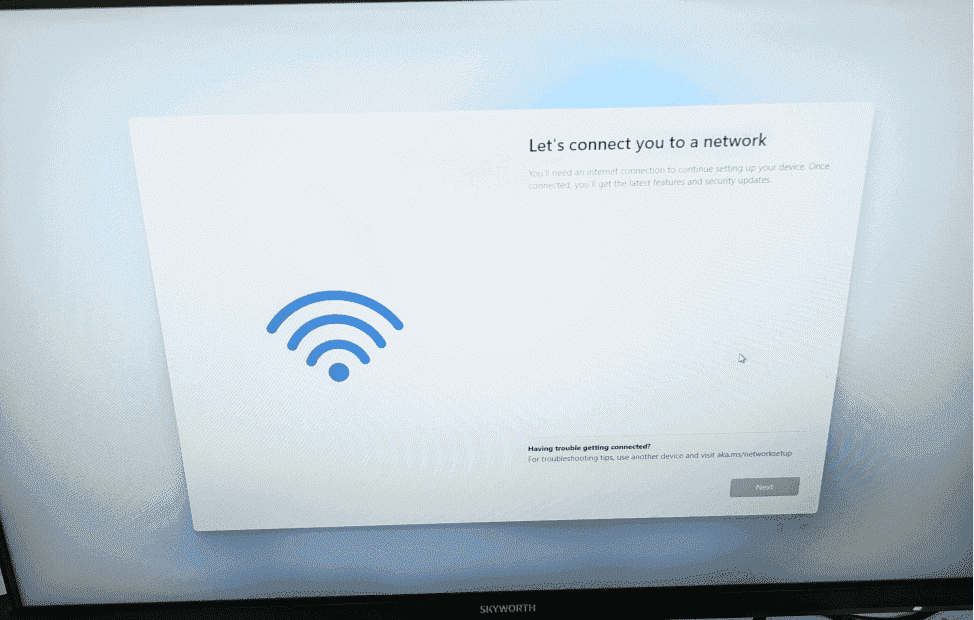
After booting up, it will return to the page of loading network, and it will show I don't have Internet, just click it.
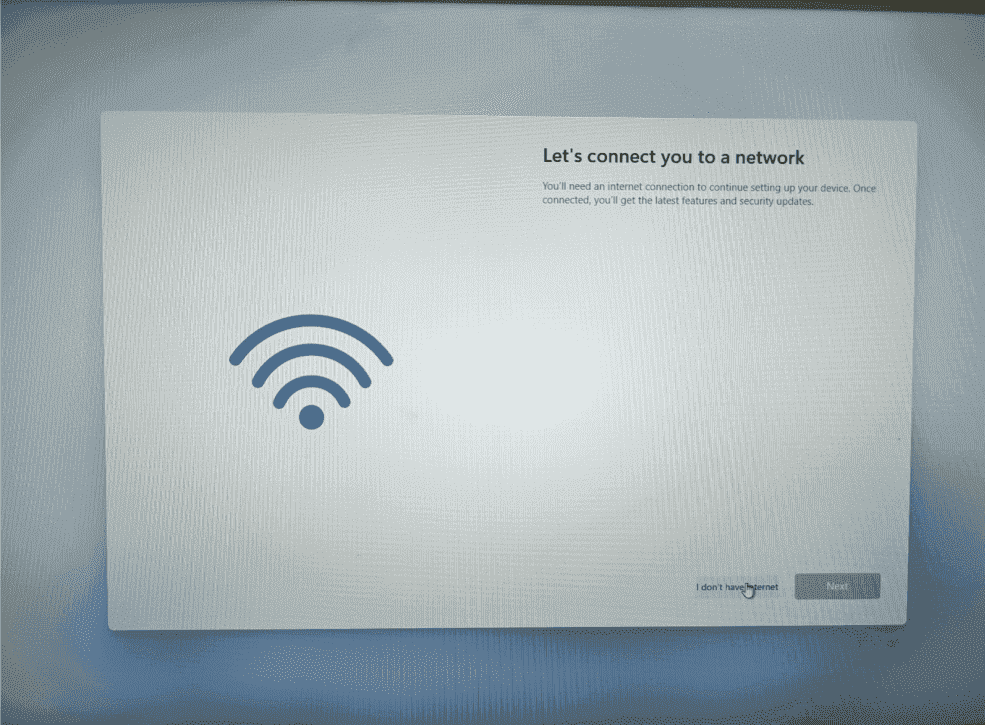
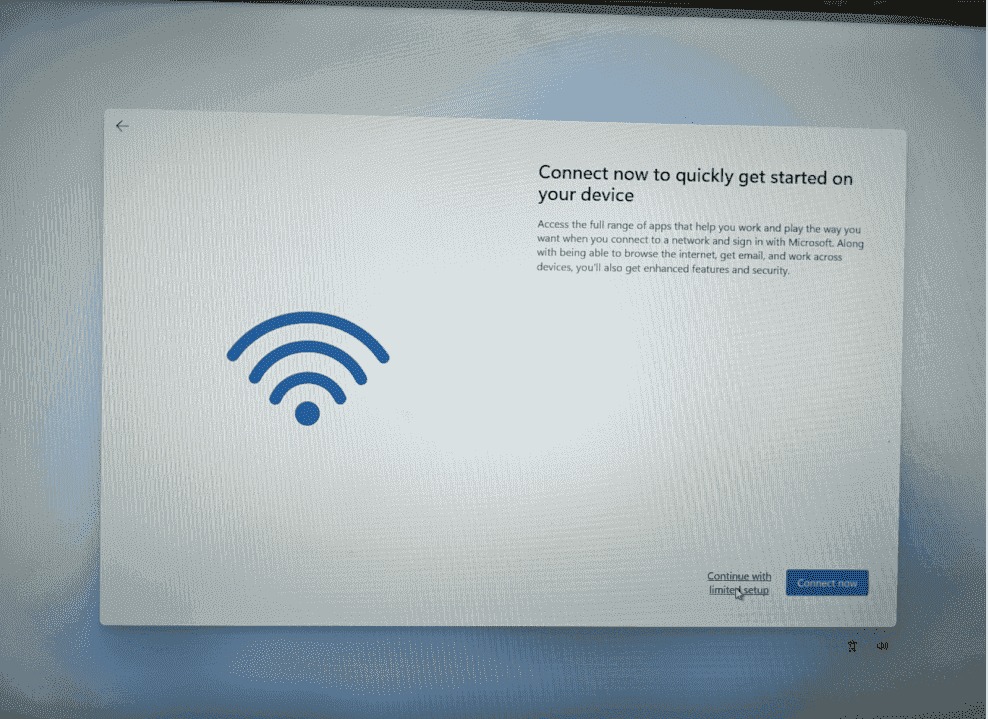
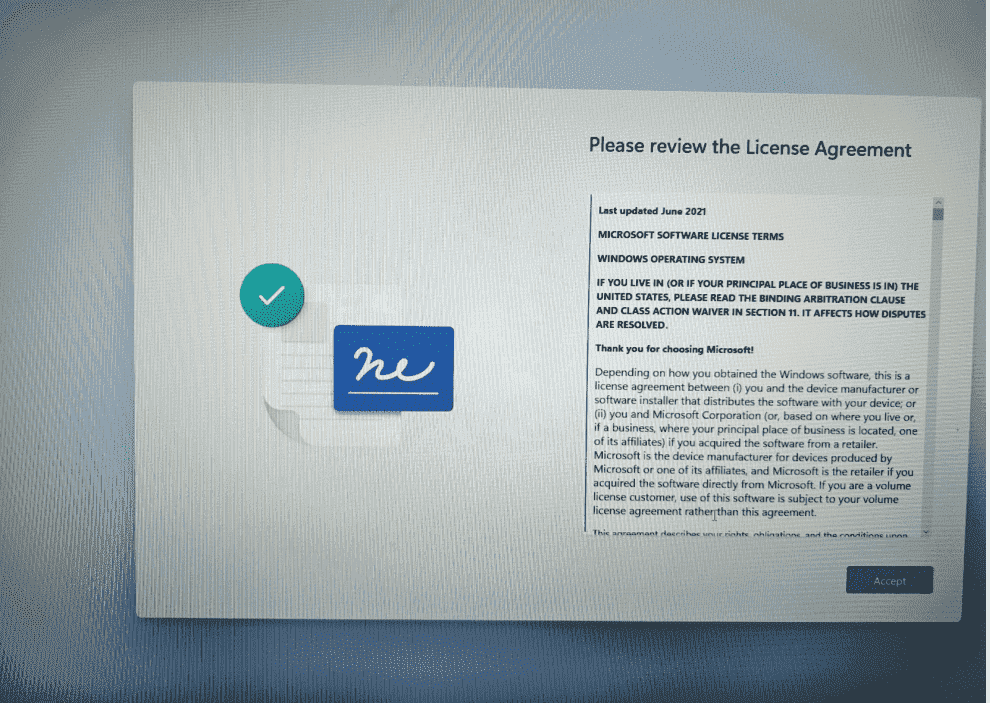
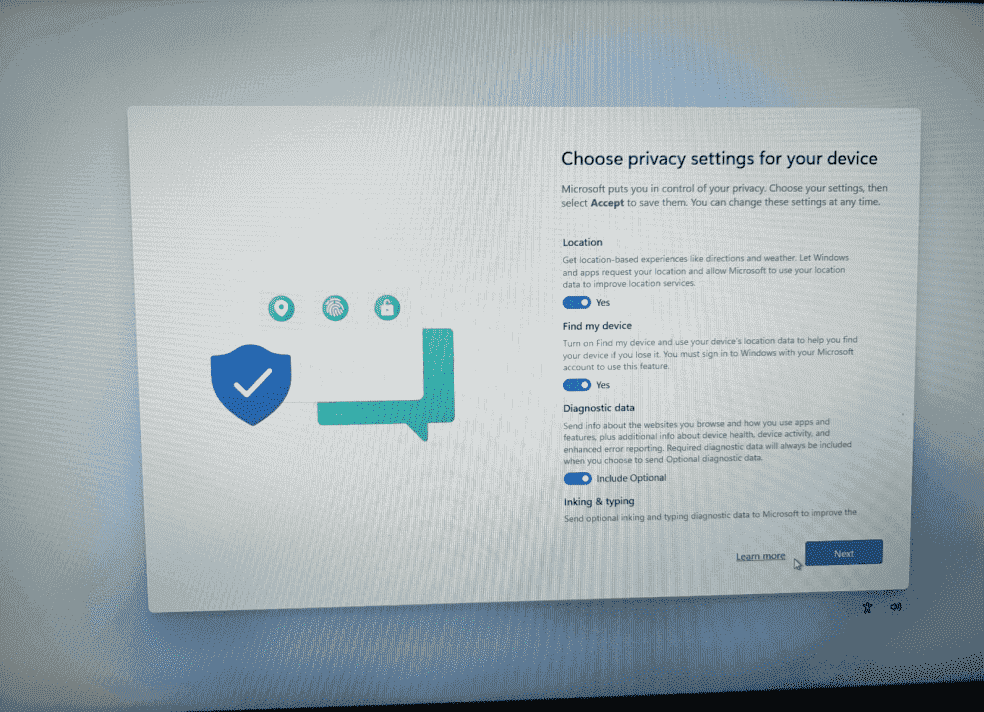
Just fill in the user information and so on yourself. I won’t paste pictures here. Finally, wait a few minutes to enter the Window11 system.
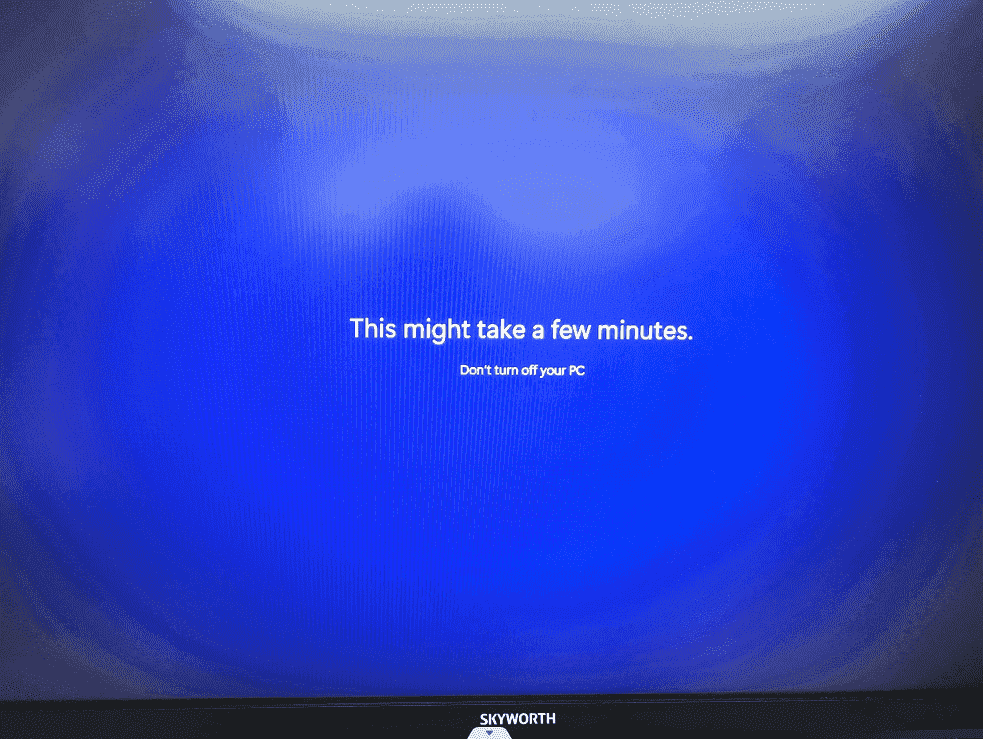
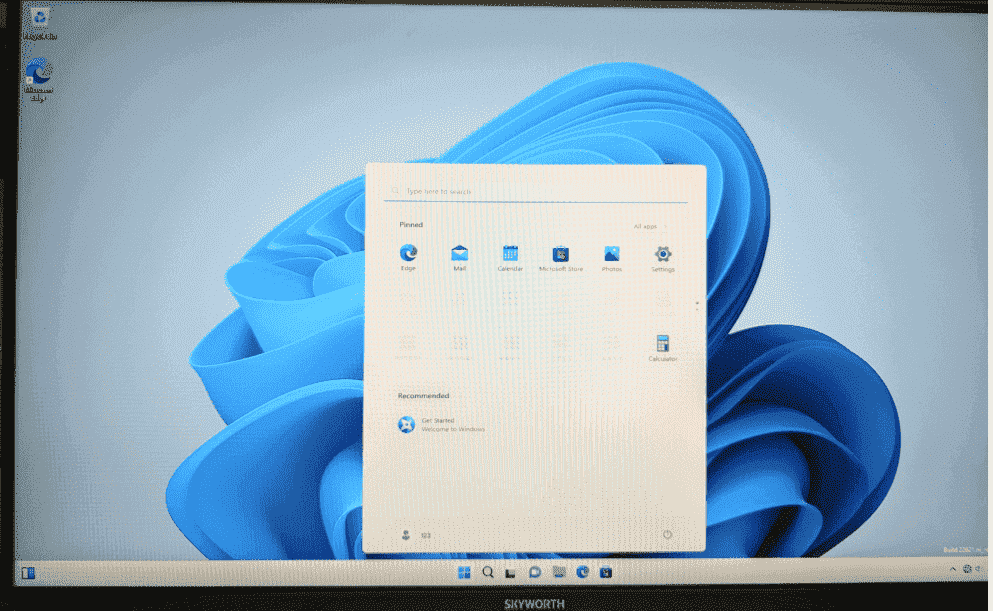
¶ 4.Effect
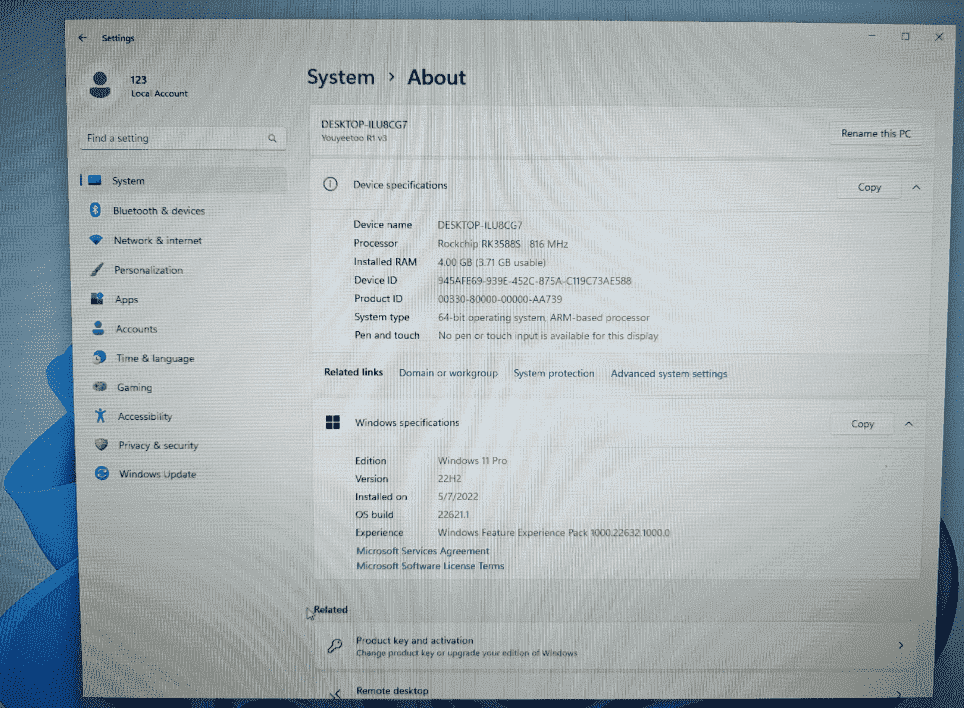
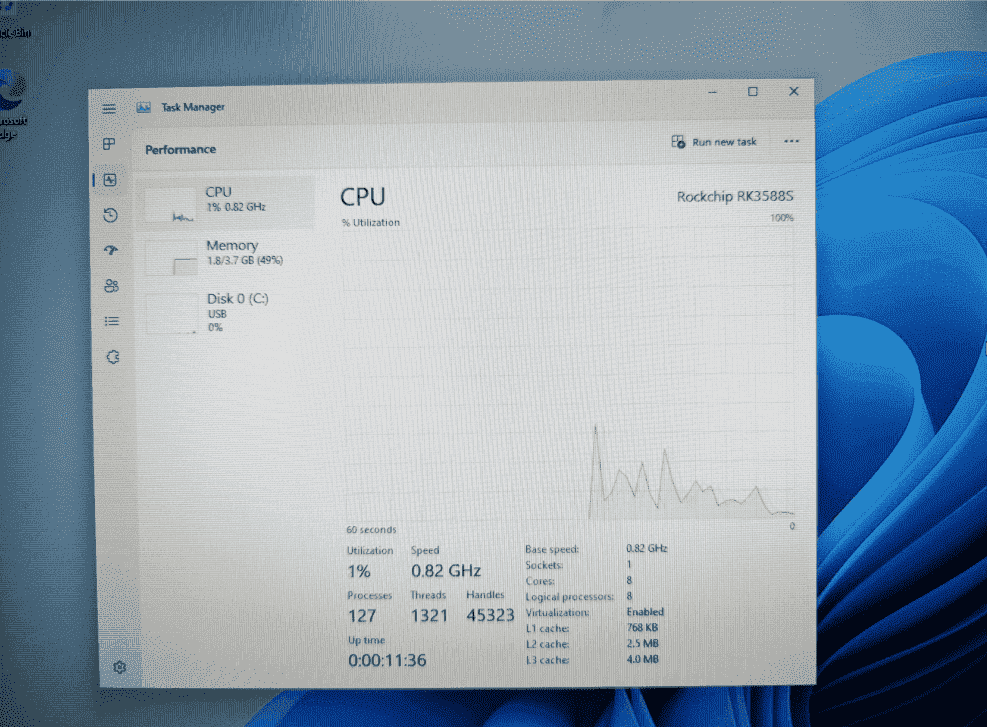
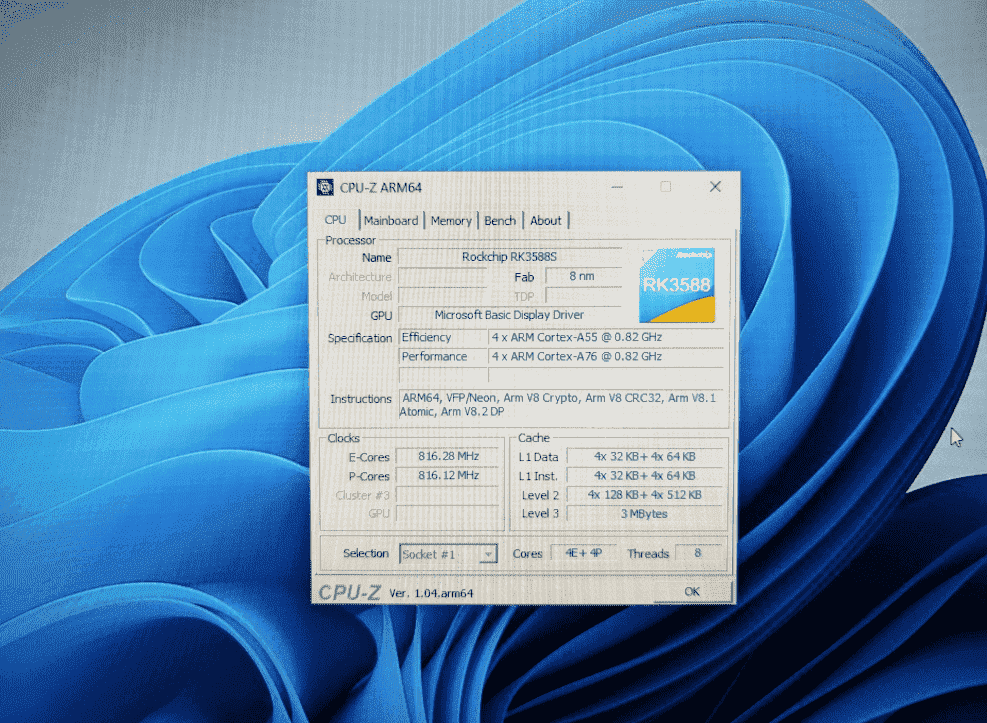
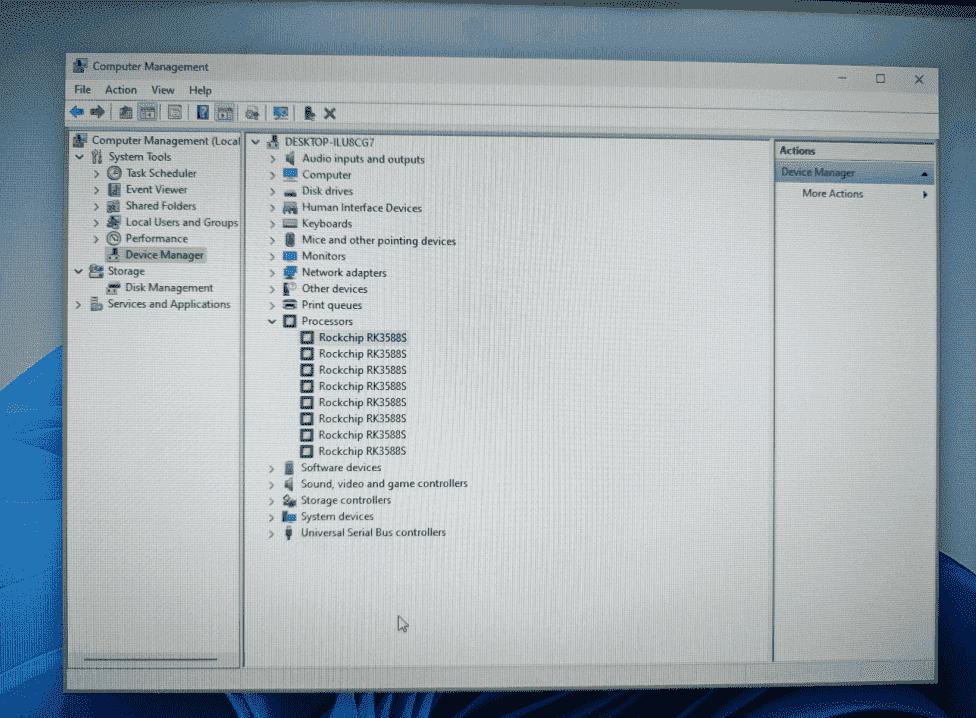
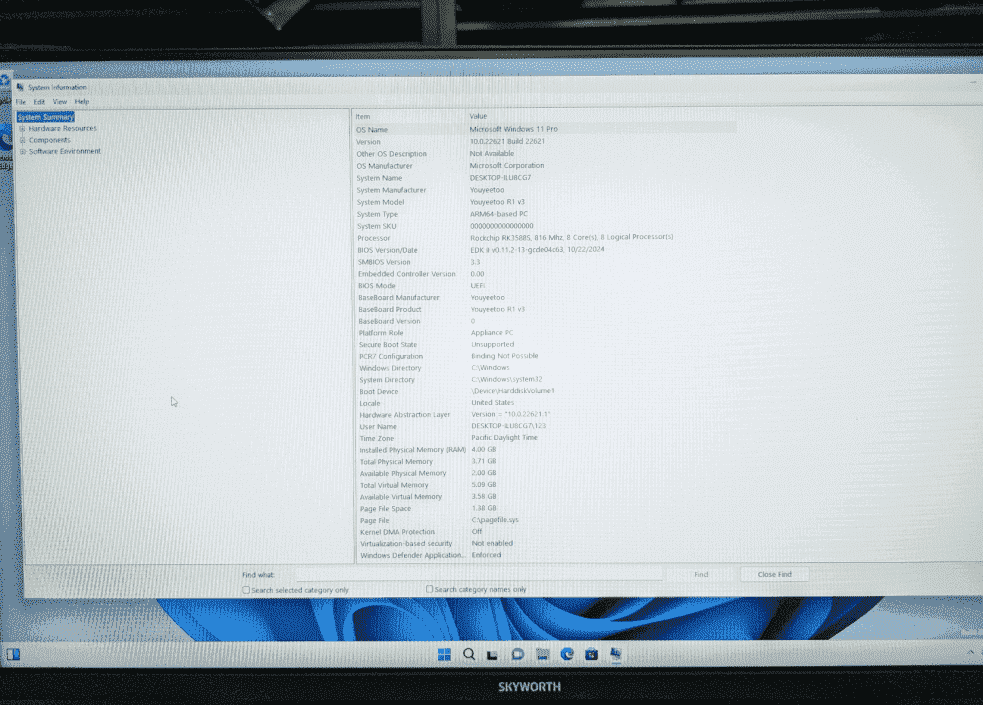
Additional note: Currently the driver partially supports it and is still being adapted (https://github.com/edk2-porting/edk2-rk3588)
If you want to access the Internet, you can purchase a wireless network card by yourself
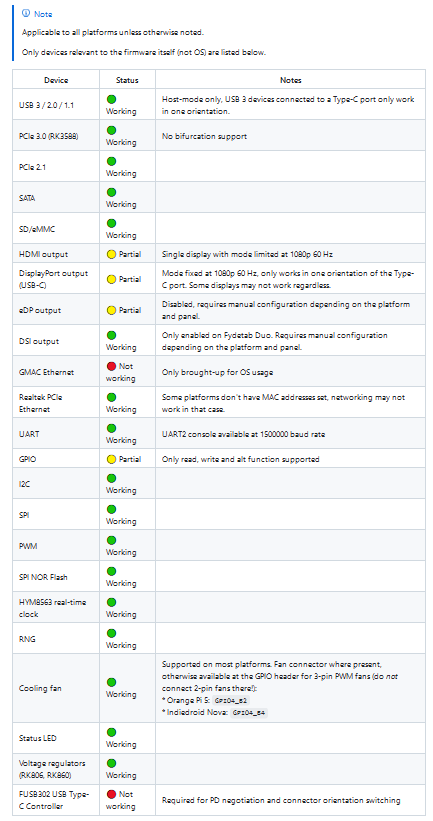
-[Windows arm64 version related software resource website links ]
[https://armrepo.ver.lt/ ]
[https://windowsonarm.org/]