¶ Preface
Burn the firmware on the wiki or the firmware compiled without changing the source code, and the display screen will stay on the logo screen. The AndroidTools tool cannot find the device. In this case, it may be that the new firmware or source code is not compatible with the old version of the R1 board. You can use the following method to update the configuration information in the board to make it compatible with the old version.
¶ Update R1 configuration information method
- Download the tool package
AfterSalesTools.zipfrom the link below
- Update R1 configuration tool package AfterSalesTools.zip:
Official Download
http://dd.youyeetoo.cn:5000/sharing/Ak7sIyggP
Google Download
https://drive.google.com/drive/folders/1nKgAvhEvdkTQR9ymPYSiPYfuSy51n7wM?usp=drive_link
AfterSalesTools, which includes the following,
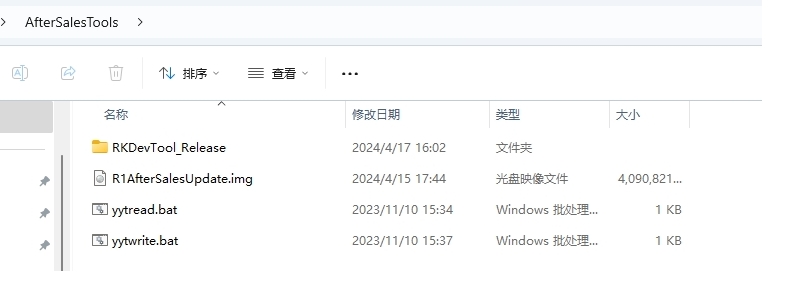
- The RKDevTool_Release directory is the R1AfterSalesUpdate.img burning tool.
- yytread.bat is a script that reads board configuration.
- yytwrite.bat is a script for updating board configuration.
- Burn
R1AfterSalesUpdate.imgto YY3568 board
Use a type-c data cable to connect the board and computer. And press the recovery button to power on the board and enter the burning mode. On the computer, enter the RKDevTool_Release directory and double-click to run RKDevTool.exe. Select upgrade firmware, click Firmware and select R1AfterSalesUpdate.img. Click Upgrade again.
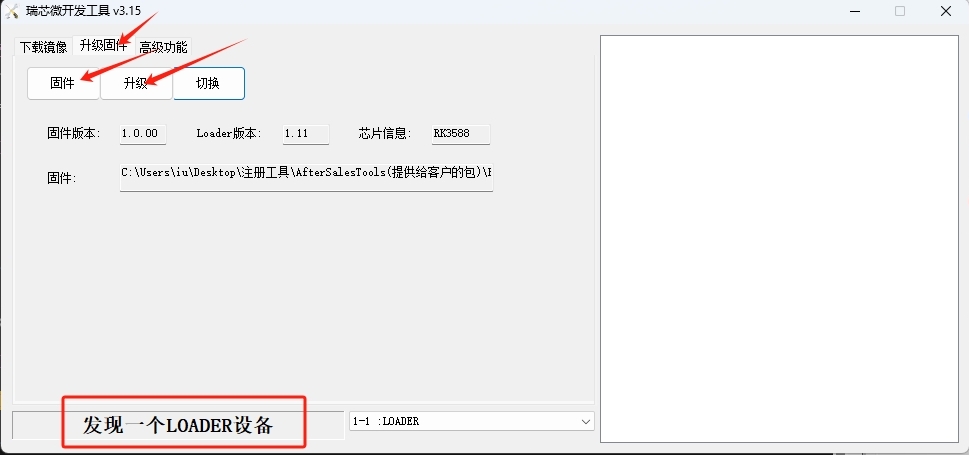
- After burning, wait for the
ADB deviceto appear in the RKDevTool tool.
After the ADB device appears, wait for a minute and then double-click the yytRead.bat file with the mouse. The old.bin file will be generated in this directory. Then send the old.bin file to our customer service or staff.
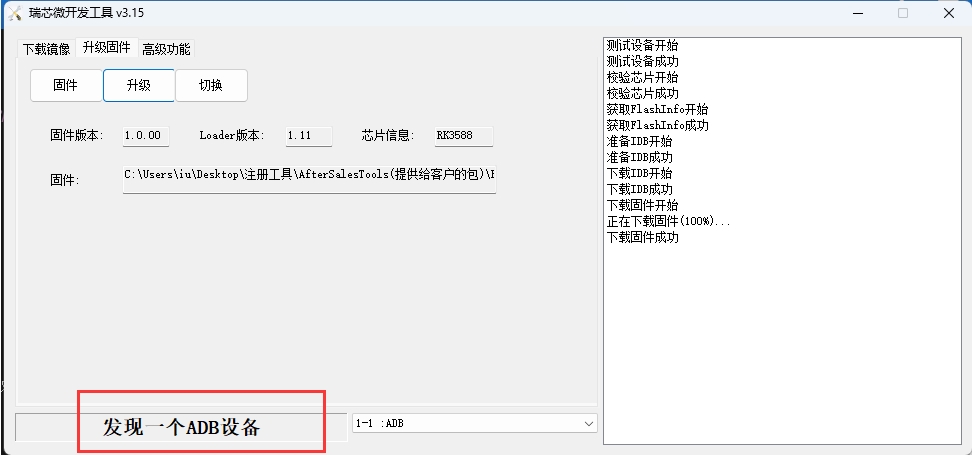
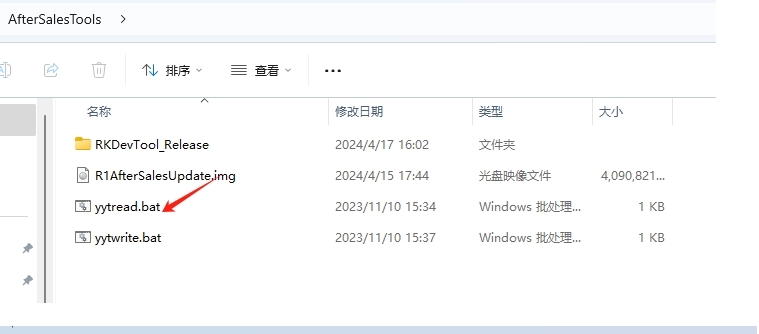
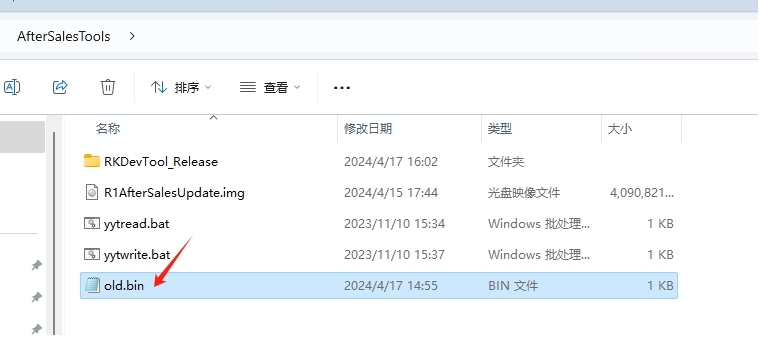
- Generate new.bin
After our staff or customer service receive the old.bin file, they generate a new.bin file based on the old.bin file and send it to the customer.
- Update configuration information
Customers need to place the new.bin file in the AfterSalesTools directory. After the ADB device appears after the board is powered on, wait for a minute and then double-click yytWrite.bat with the mouse, and new.bin will be written to the YY3568 development board.
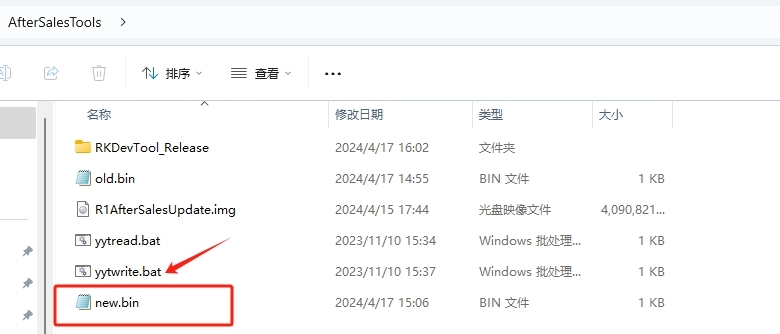
- Burn the firmware on the wiki or the firmware compiled without changing the source code, and the system can be started on the old version of the board.