All standard M.2 WIFI/BT modules can be used on the X1, but we have pre installed drivers for the following two modules
- WIFI5+BT5.0 RTL8822CE
- WIFI6+BT5.2 RTL9852BE
¶ RTL8852BE

| RTL8852BE | |
|---|---|
| agreement | 802.11ax/ac/a/b/g/n |
| Wireless speed | 2.4G:574M 5G:1200M |
| Built In Bluetooth | 5.2bluetooth |
| interface size | 2230 NGFF M2 |
¶ RTL8822CE

| RTL8822CE | |
|---|---|
| agreement | 802.11ac/a/b/g/n |
| Wireless speed | 2.4G:300M 5G:867M |
| Built In Bluetooth | 5.1 bluetooth |
| interface size | 2230 NGFF M2 |
¶ Driver for Linux/Android
Software Package Feature:
-
IEEE 802.11 a/b/g/n/ac Wi-Fi compliant
-
802.1x, WEP, WPA TKIP and WPA2 AES/Mixed mode for PSK and TLS (Radius)
-
WPA3-SAE (Personal)
-
WPS - PIN and PBC M ethods ,
-
IEEE 802.11 a/b/g/n/ac Client mode
- Support wireless security for WEP, WPA TKIP and WPA2 AES PSK
- Support site survey scan and manual connect
- Support WPA/WPA2 TLS client
- Support power saving mode
- Soft AP mode .
-
WiFi- Direct
-
TDLS function
-
Wake on WLAN
-
BT-COEXIST
-
Support Secure DMA
dowload:
http://dd.youyeetoo.cn:5000/sharing/2DMCB8jJE
¶ windows driver
http://dd.youyeetoo.cn:5000/sharing/ZJLRhgmbh
¶ Hardware connection

¶ Connect WiFi on Windows
Click the icon below, then select the network you want to connect to, and enter the password to connect.
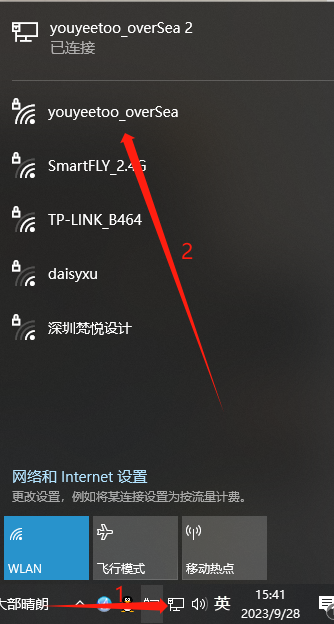
¶ Connect wifi on Ubuntu
There are two methods to use, one is to connect WiFi through the interface, and the other is to connect through the command line.
¶ Interface usage
- Click on the power button in the upper right corner
- Click on the 'Settings' option
- Select the 'Wi Fi' option
- Click on the wifi you want to connect to, enter the password, and then
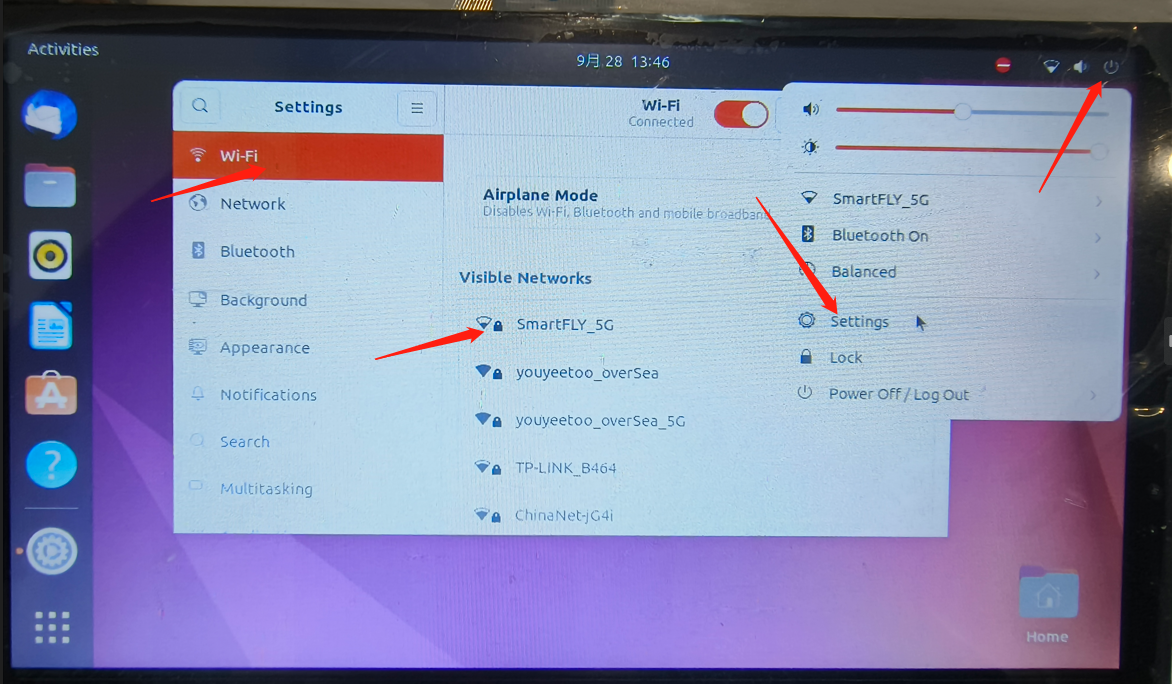
¶ Command line usage
Enable WiFi command
sudo nmcli r wifi on
Scan for nearby WiFi hotspots
sudo nmcli dev wifi
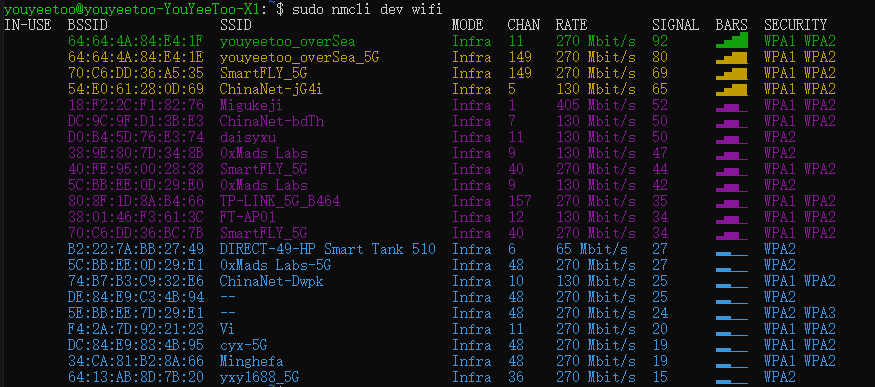
Connect to the specified WiFi hotspot
sudo nmcli dev wifi connect "SSID" password "PASSWORD" ifname wlan0
Please replace SSID and PASSWORD with the actual WiFi name and password.

¶ Connect Bluetooth on Ubuntu
There are two methods to use, one is to connect WiFi through the interface, and the other is to connect through the command line.
¶ Interface connection
- Click on the power button in the upper right corner
- Click on the 'Settings' option
- Select the 'Bluetooth' option
- Click on the device you want to connect to
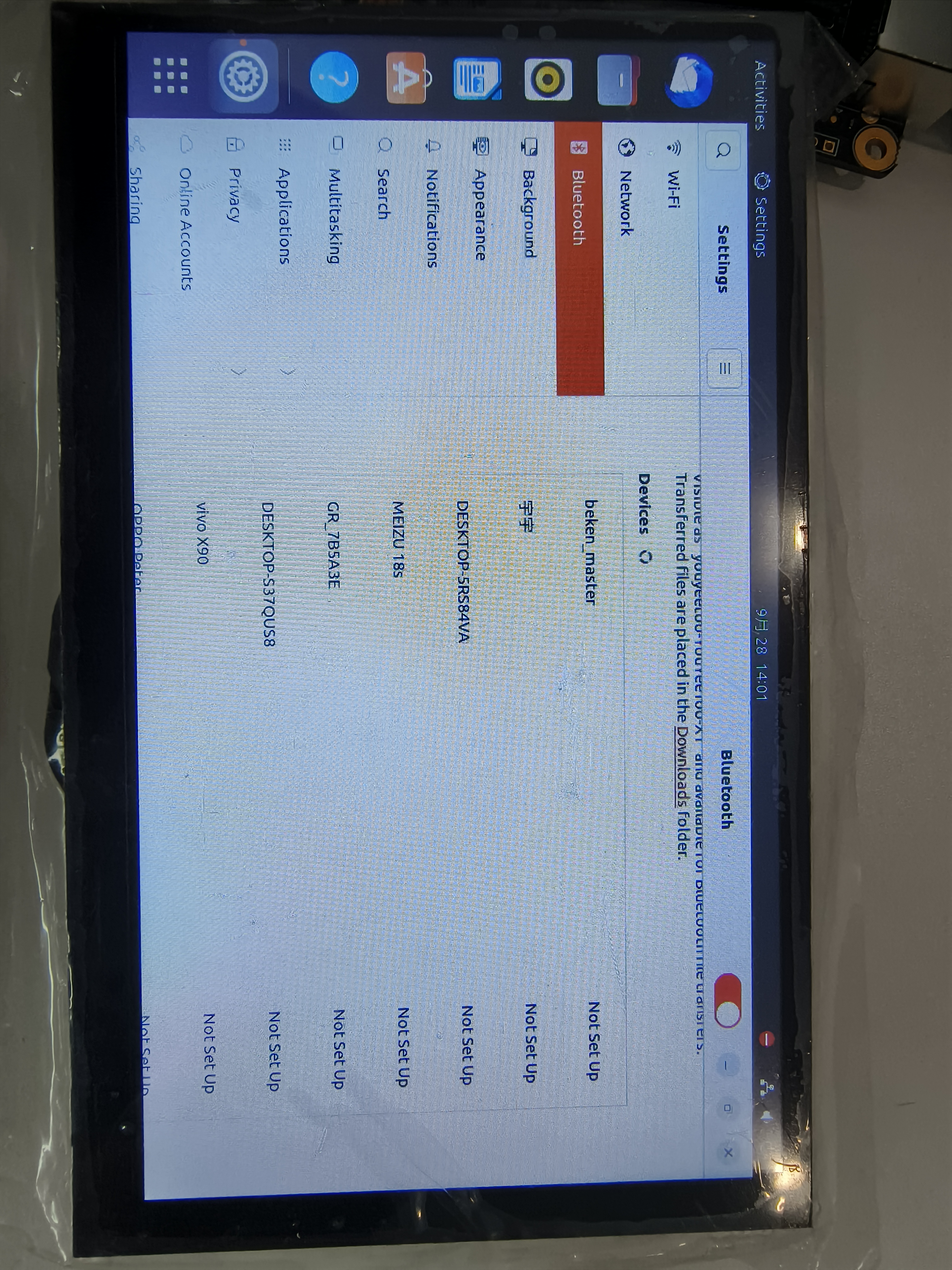
¶ Command Line Connection
Let's take a look at the Bluetooth service status first:
sudo systemctl status bluetooth
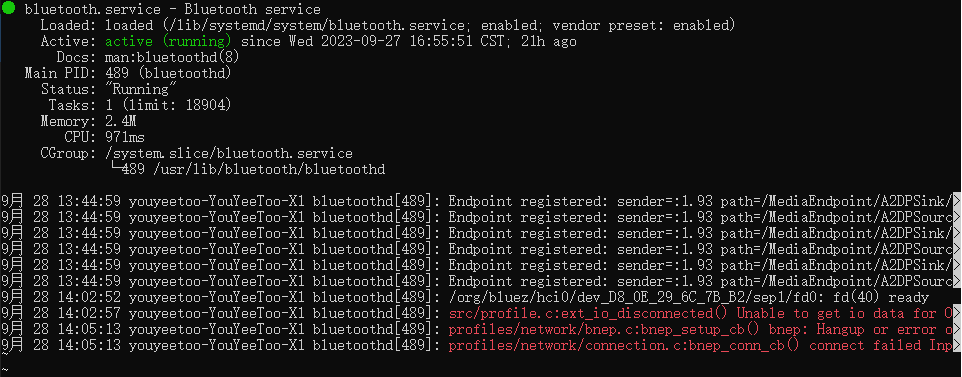
If not running:
sudo systemctl enable bluetooth
sudo systemctl start bluetooth
Scan nearby Bluetooth devices:
bluetoothctl scan on
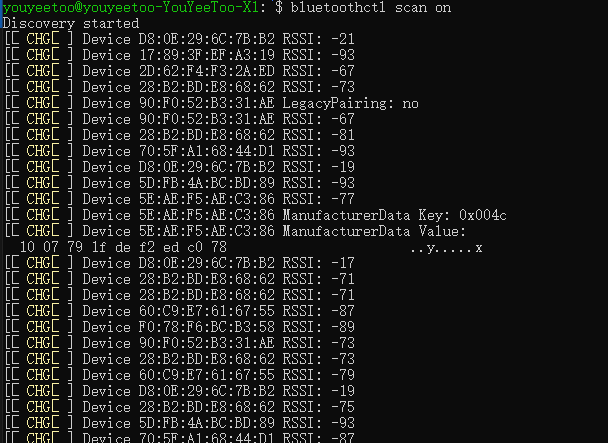
For the convenience of PC connection in the future:
bluetoothctl discoverable on
Prepare to connect Bluetooth headphones and pair them first:
bluetoothctl pair D8:0E:29:6C:7B:B2
You can check the Bluetooth devices that are configured correctly:
bluetoothctl paired-devices
Connect Bluetooth headphones:
bluetoothctl connect D8:0E:29:6C:7B:B2
