¶ Changing the K1 Boot Mode
The K1 BIOS is set to S5 key power-on by default.
If users need to change K1 boot mode, an RTC battery must be used to enable this function!!!
Hardware Preparation:
● Keyboard
● Mouse
● RTC Battery
● youyeetoo K1 Development Board
● A monitor supporting HDMI output or an EDP/ MIPI / Type-C display (with a matching connection cable)
The hardware RTC battery connection is shown in the figure below:
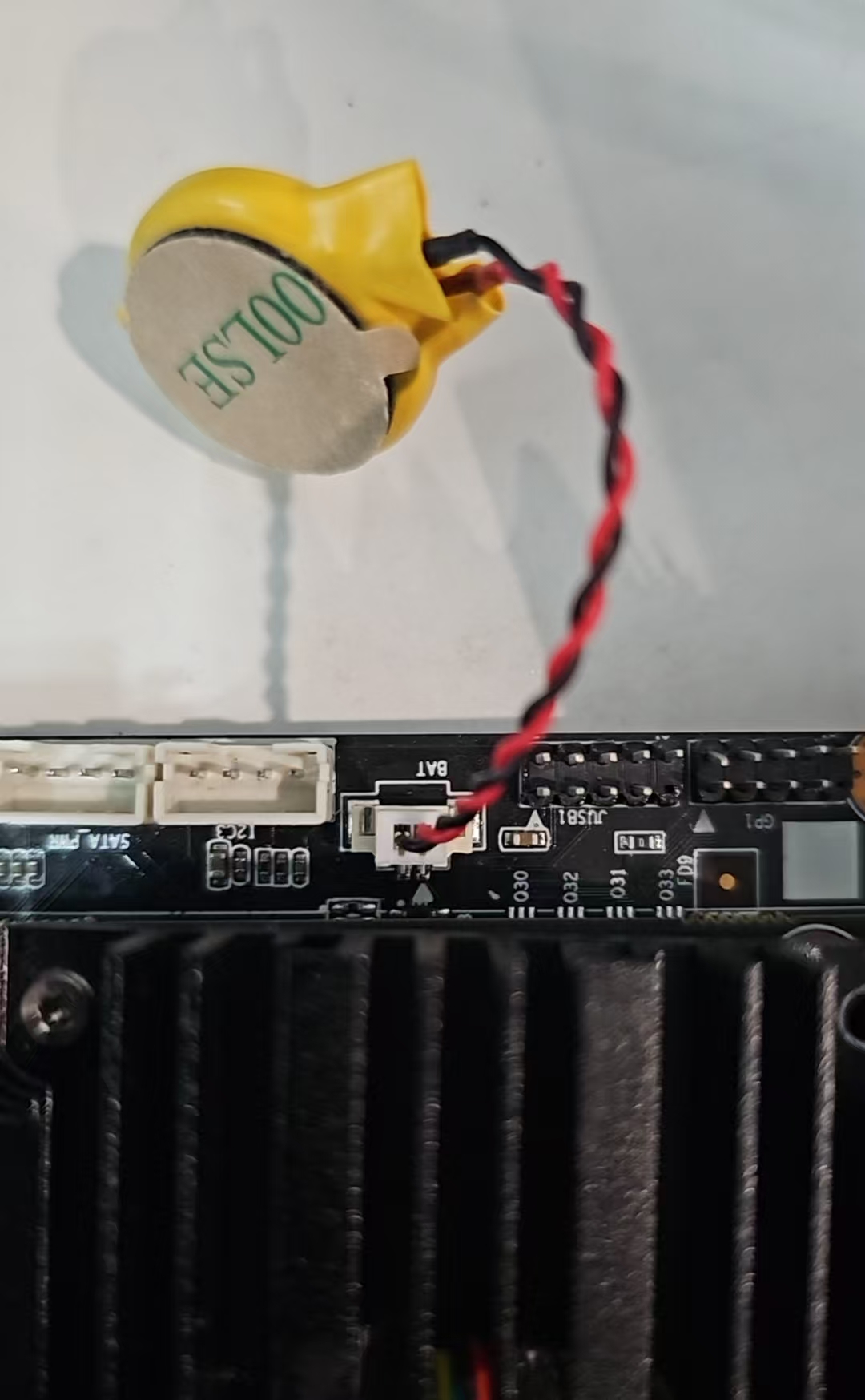
Connect keyboard to the K1 --> Connect power cable and graphics display-related devices --> Press Del key on the keyboard repeatedly to enter BIOS Setup interface
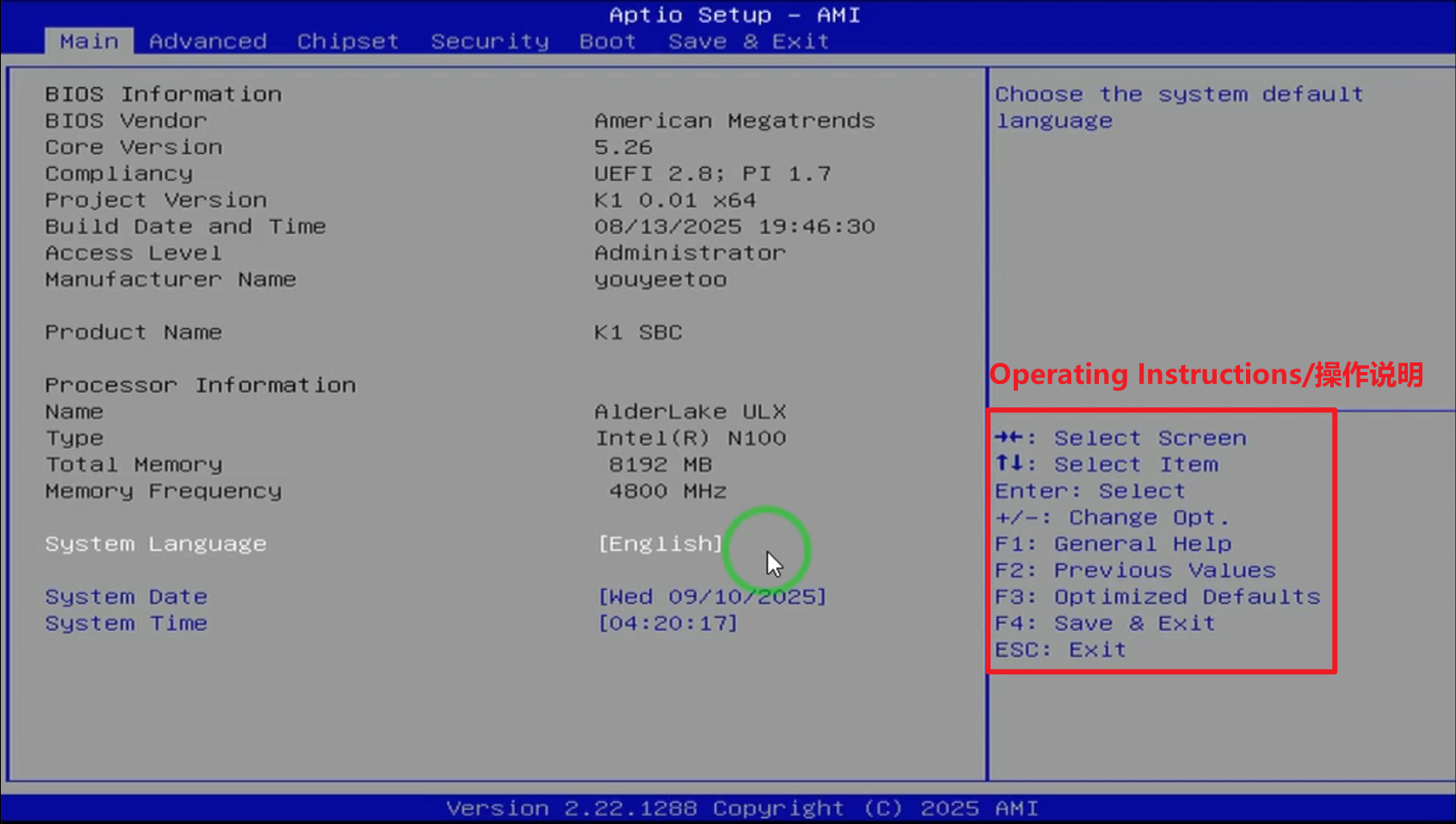
--> (Use left ← or right → arrow keys on the keyboard to enter Boot menu)
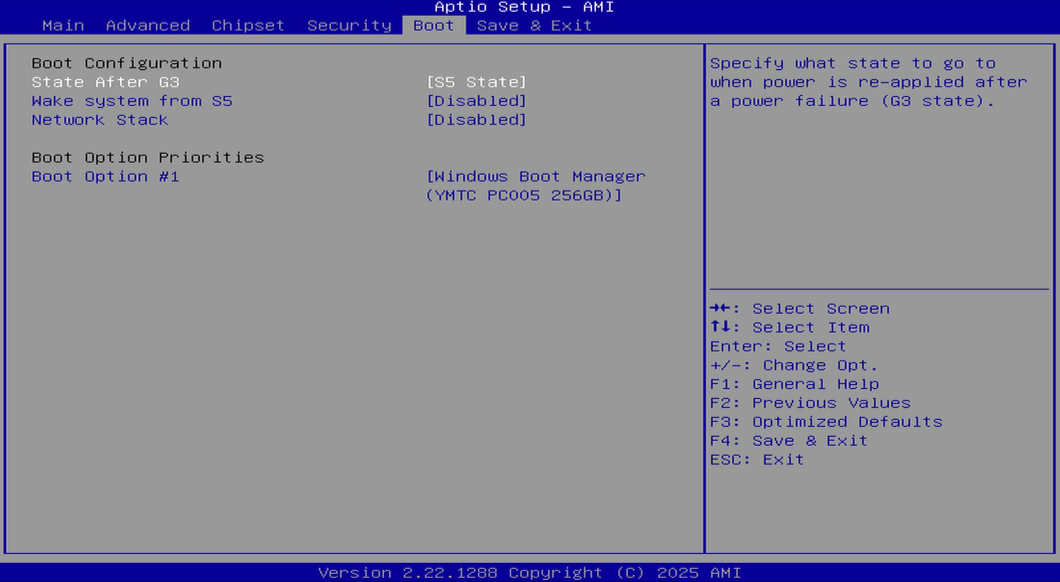
--> (Use up ↑ or down ↓ arrow keys to select "State After G3", press Enter key to select "State After G3", then use up ↑ or down ↓ arrow keys to choose "S0 State" or "S5 State", and press Enter key to confirm)
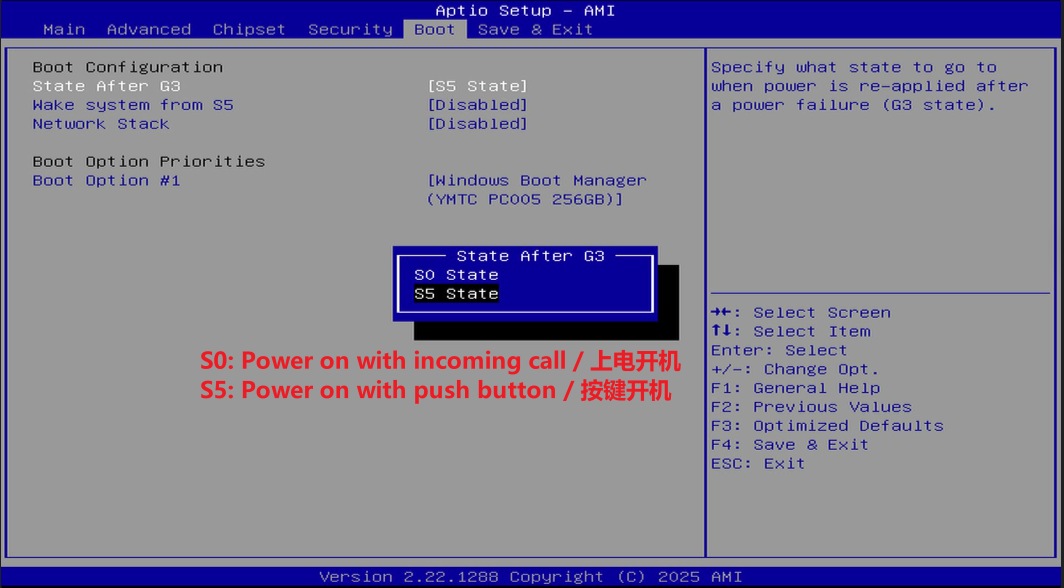
--> (Use the left ← or right → arrow keys to enter the Save & Exit menu --> Use the up ↑ or down ↓ arrow keys to select "Save Changes and Exit")
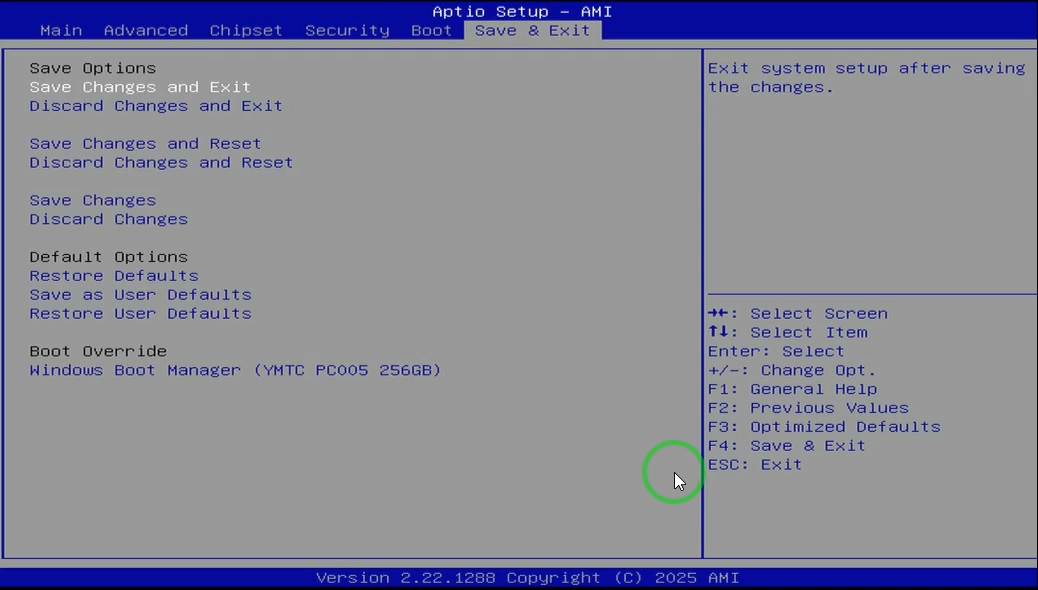
--> (Press the Enter key to select "Yes") -->After entering Windows or another operating system, wait for the RTC battery to charge briefly for 5-10 minutes, then shut down the device for the configuration to take effect!
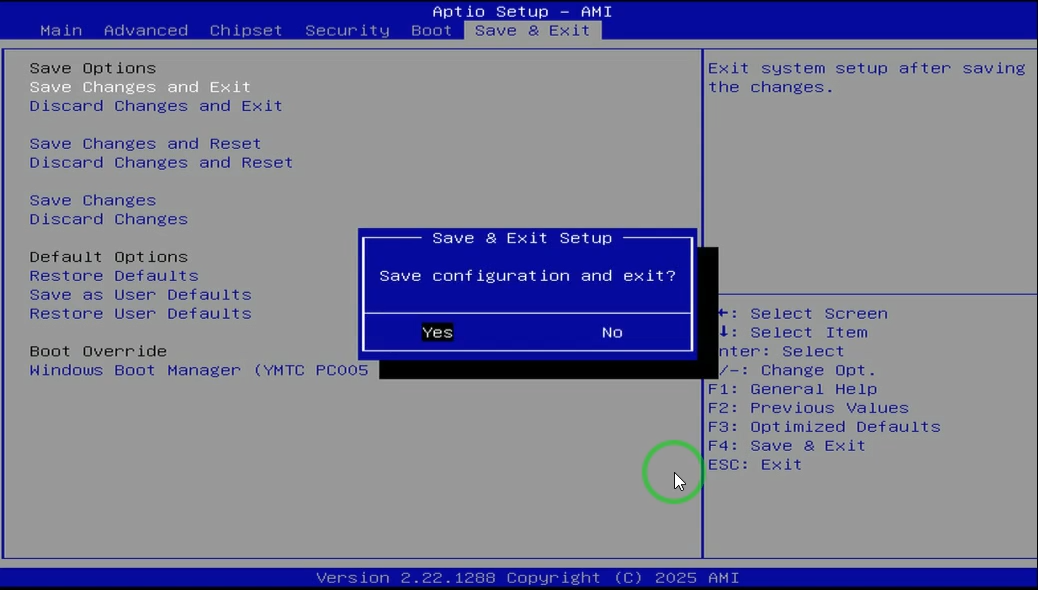
¶ FAQ
Q: The settings do not take effect after following the above tutorial correctly. How to resolve this?
A: First, check if the hardware RTC battery has power. Insert it into the RTC slot to charge it for an extended period, then try again. Alternatively, replace the RTC battery. If the issue persists after multiple attempts, there may be a problem with the circuit, and the device needs to be sent back to the manufacturer for repair.