¶ Install the system
tinker edge R supports two ways to boot the system, the first one is to burn to EMMC via USB and boot from EMMC, the second one is to burn the system to tf card directly and boot from tf card. If no tf card is found or no first-level bootloader is available on the tf card, try to load the first-level bootloader from EMMC, if it is still not found, enter BOOTROM mode.
¶ Update firmware introduction
Here are the ways to burn EMMC via USB and burn TF card and boot the system directly on TF card respectively. You need to download the burner package from the web site first. The following links can be downloaded to Android and Debian firmware
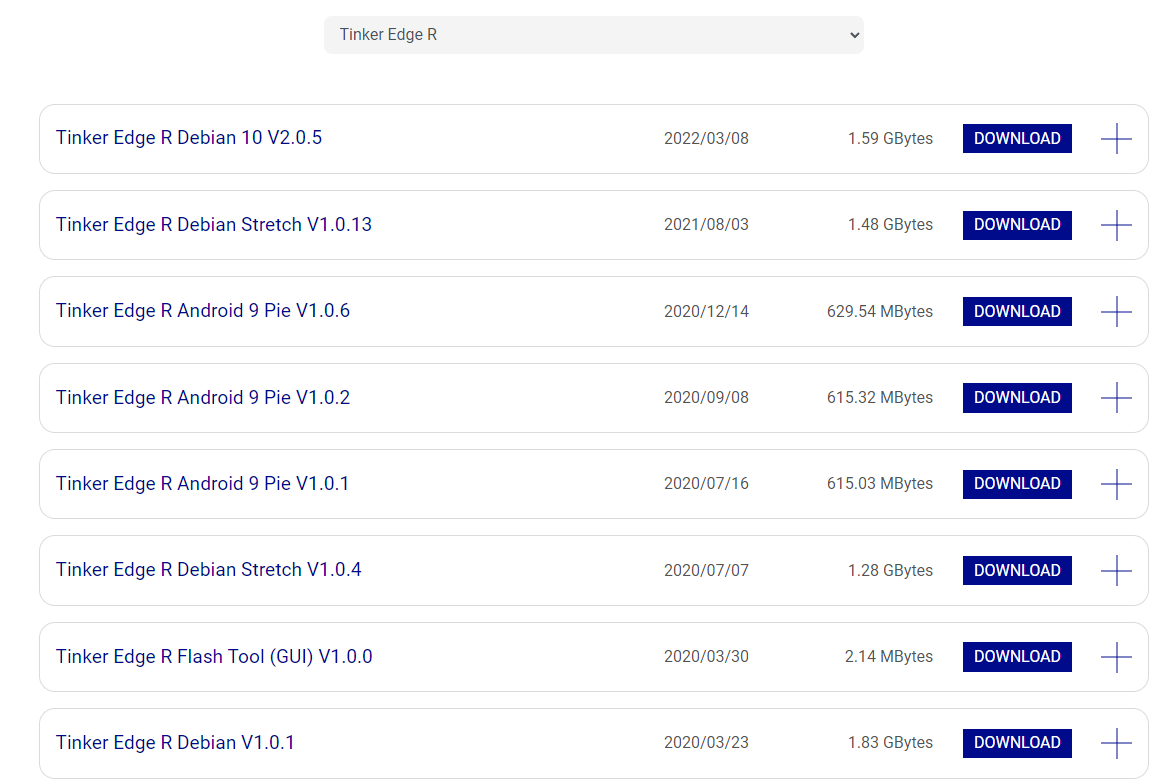
Currently tinker edge R all comes with EMMC, both Android and Debian, and the current release supports booting from EMMC. Only the 2.0.5 debian is supported to boot from TF card, and supports burning to the device by UMS. Other versions need to be burned to the board with RK's burn tool. The following describes each of these two burning methods.
- Driver and burning tool installation
Take the downloaded android burning package as an example, the downloaded file name is Tinker_Edge_R-Android9-V1.0.6-20201124.zip, the content after decompression is as shown.

Download the tools in the two links below and prepare a type c cable
After downloading, double click this file to install
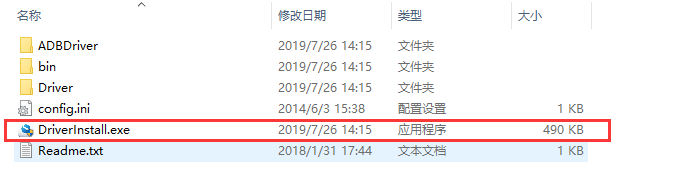
Download this file and unzip it

- Put tinker R into maskrom mode
Short connect J3 and then power on to put Tinker R into maskROM mode.The principle of maskrom mode is to short one of the EMMC pins to ground, so that the CPU can not recognize the EMMC and enter the forced download mode.

At this point, the message as shown in the figure will appear under the Windows PC's device manager

note: don't short J3 after entering maskrom mode, otherwise the CPU can't communicate with EMMC and you won't be able to download
- Download firmware
Open the burn tool and follow the steps in the figure below
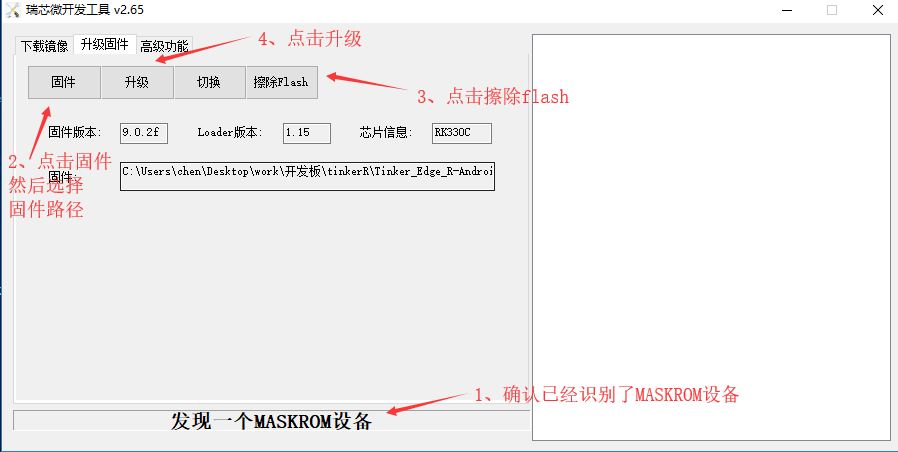
When the burning is finished, you will be prompted as follows
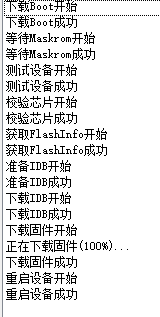
boot information view
After burning according to the above steps, the system will boot from EMMC, at this time, if you plug in the debug serial port, you can see the following message

The debug serial port is UART0, baud rate 115200, and the location and definition are as follows

If HDMI is plugged in, the Android screen will be displayed
Download the Tinker_Edge_R-Debian-Buster-v2.0.5-20220217.zip file and decompress it to get Tinker_Edge_R-Debian-Buster-v2.0.5-20220217.img. This firmware belongs to the new firmware, it is not compatible with the old version firmware and cannot be burned with RK burner tool, the procedure is as follows
- Download and install Etcher and RK burning tool, download address
Take the downloaded android burning package as an example, the downloaded file name is Tinker_Edge_R-Android9-V1.0.6-20201124.zip, the content after decompression is as shown.

Download the tools in the two links below and prepare a type c cable
After downloading, double click this file to install
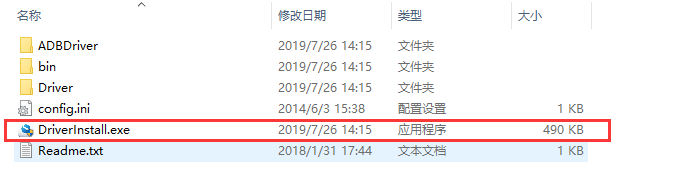
Download this file and unzip it

- Put tinker R into maskrom mode
The principle of maskrom mode is to short one of the EMMC pins to ground, so that the CPU can not recognize the EMMC, that is, to enter the forced download mode!

At this point, the message as shown in the figure will appear under the device manager

note: don't short J3 after entering maskrom mode, otherwise the CPU can't communicate with EMMC and you won't be able to download
- Download the uboot firmware that supports Etcher
Download the following address, and tinker2S with the same firmware. Because the RK3399PRO is essentially the RK3399 with an external NPU via on-chip USB3.0
Then follow the steps in the figure below
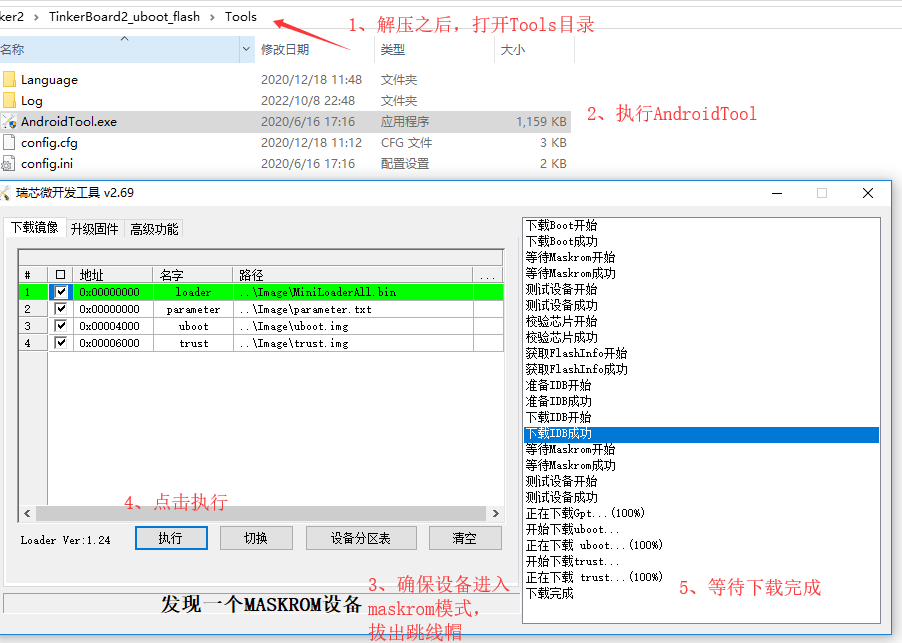
After downloading, plug in the typc-c cable and the device manager on the PC will appear as shown below
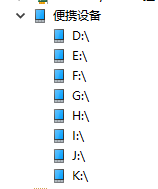
- Use Etcher to burn the firmware to EMMC
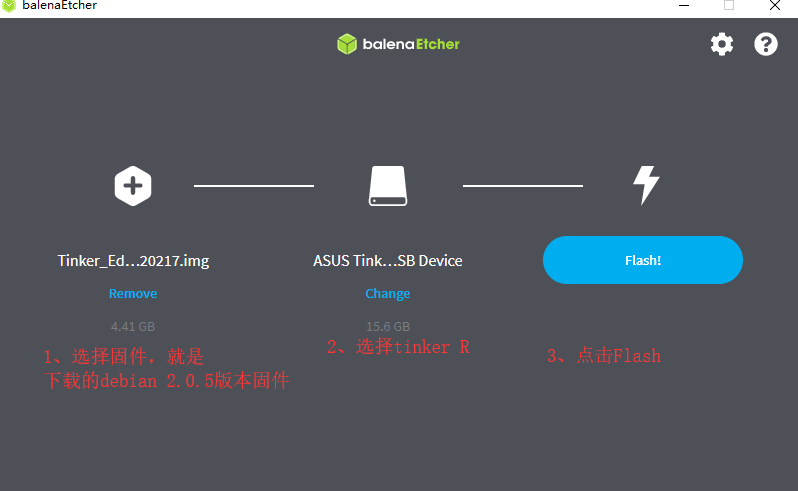
After burning you can boot the system normally, if you plug in the HDMI, it will show the Debian screen
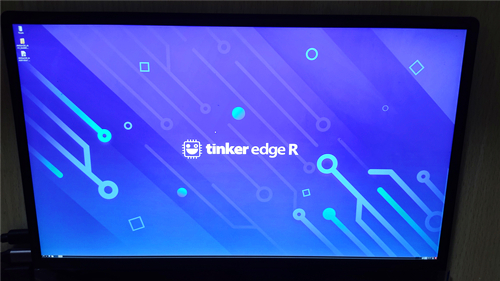
The downloaded Tinker_Edge_R-Debian-Buster-v2.0.5-20220217.zip file is extracted to get Tinker_Edge_R-Debian-Buster-v2.0.5-20220217.img. This firmware cannot be opened with RK's burn tool, you can use Etcher tool to burn to TF card, the steps are as follows
- Download and install Etcher, download address
- Use Etcher to burn the firmware to tf card
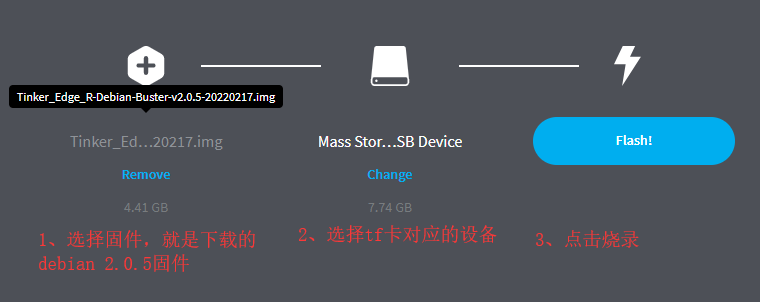
- Erase EMMC, because there is firmware inside EMMC, it will boot from EMMC, so make it impossible to recognize EMMC.
Short J3 and power up to make tinker R not recognize EMMC, the principle is to short one pin of EMMC to ground, and since there is runnable firmware inside the tf card, the device will load the firmware from the tf card and boot up

boot information view
After completing the above steps, if you plug in the debug serial port, you can see the following message

The debug serial port is UART0, baud rate 115200, and the location and definition are as follows

If HDMI is plugged in, the Debian screen will be displayed
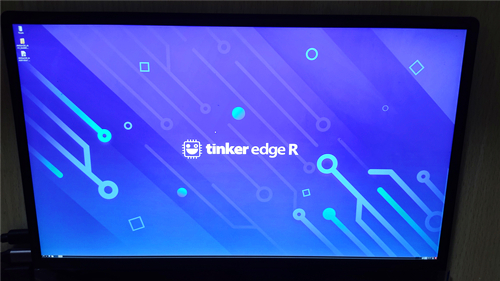
tips: After the first boot, use the dd command to erase the firmware inside the emmc. Since there is no bootable firmware inside, you can use the emmc as normal memory.