¶ MIC input switching - BIOS needs to be changed
I. There are onboard digital audio word input and analog audio input interfaces on the development board
Digital audio input as shown in the figure:Microphone, which is an onboard pickup that can be used directly
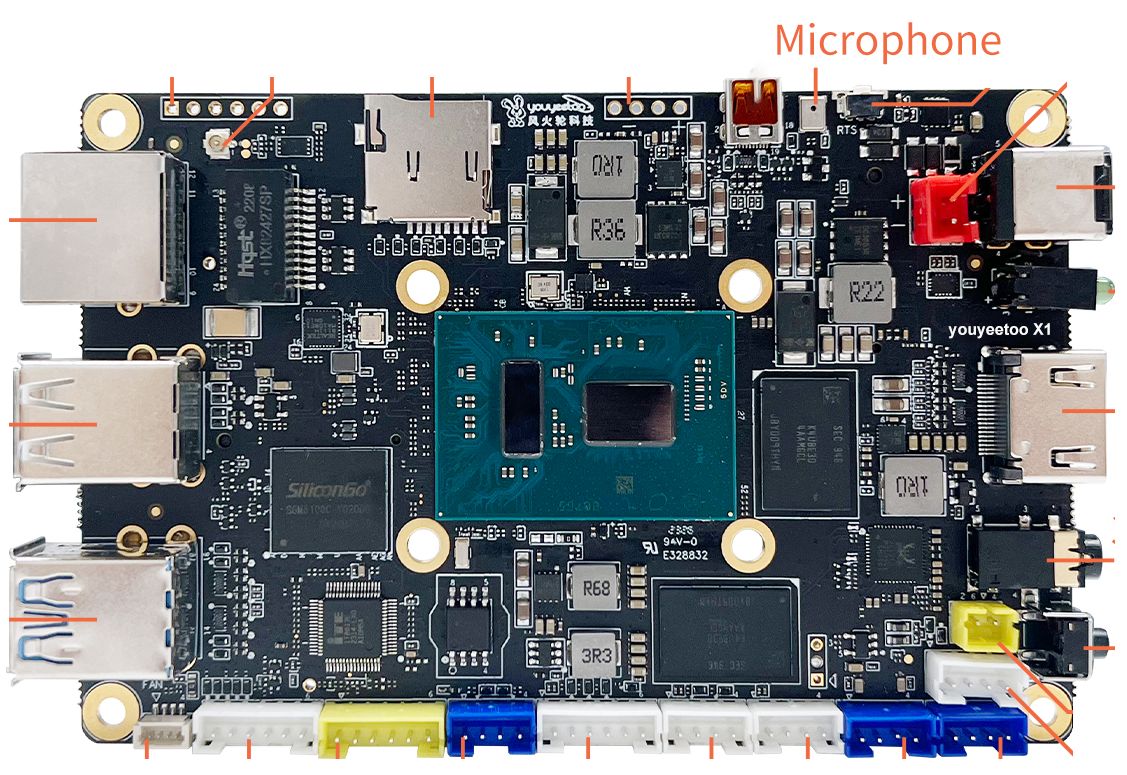
Analog audio input as shown in the figure: MIC, this interface requires an external microphone to be used. Pay attention to the positive and negative terminals of the microphone wiring, as indicated in the figure

II. According to the configuration of the development board, brush in the correct BIOS to switch the audio input mode:
Please refer to the following page to update the appropriate BIOS version:
https://wiki.youyeetoo.com/en/x1/FAQ/enter_bios
III. Verification and Testing Process:
- First, from the system sound, set the sound input device and select Microphone, as shown in the figure:
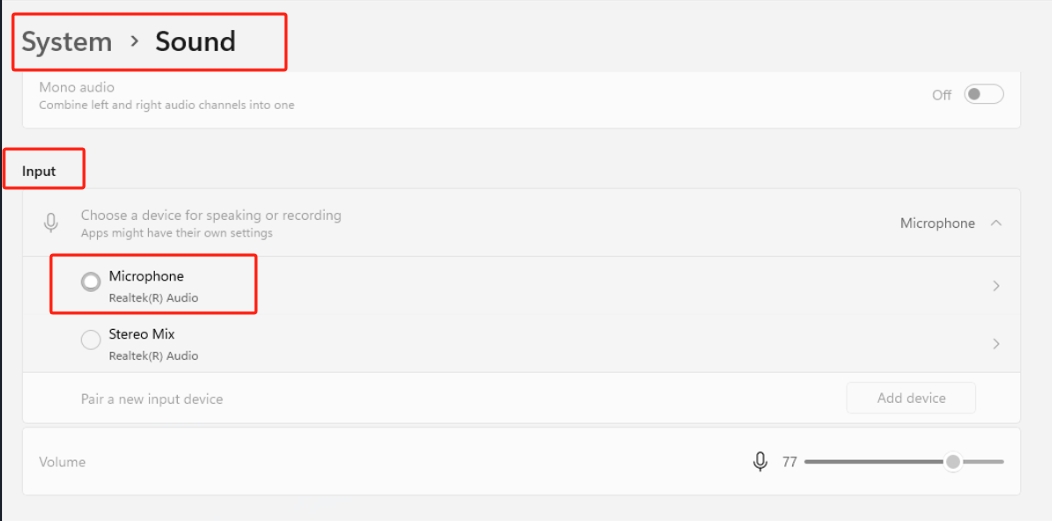
- Search for the recorder software from the start menu, as shown in the figure:
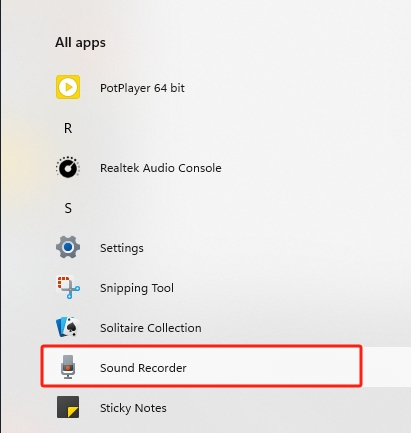
- Open the recorder software. The first time it is opened, it takes a long time, and the development board needs to be connected to the internet. After opening it,
As shown in the following figure, select Mirophone (Realtek (R) Audio) as the input device on the left
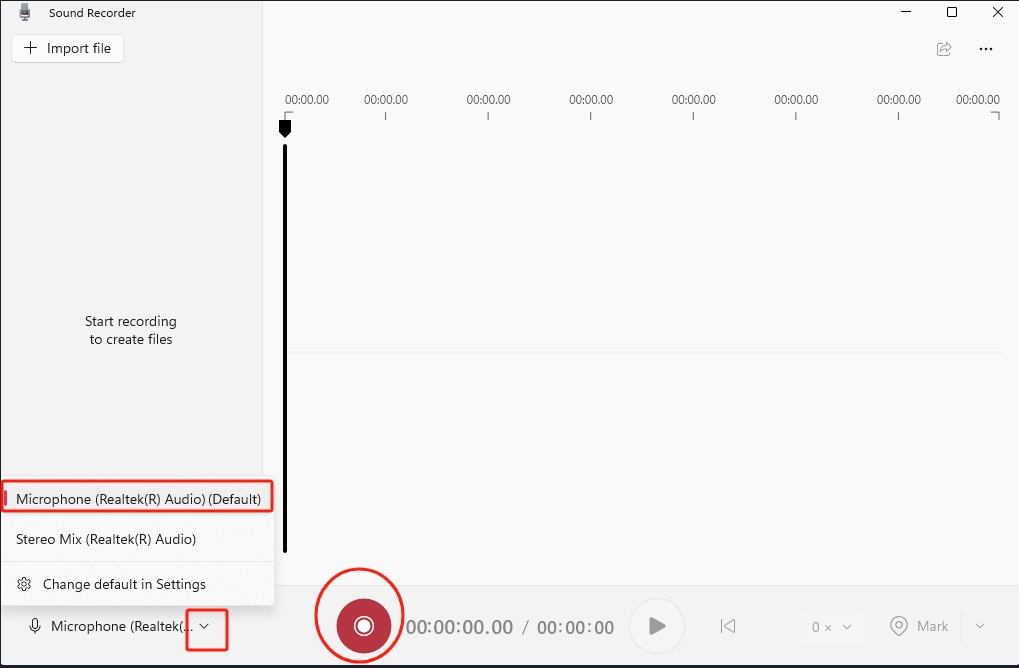
Click the red circular button on the right to enter the recording state, and then approach the Microphone or MIC on the development board
While making a sound, observe the waveform of the recorder. If there is a significant change in the waveform, it indicates that the recording is normal. After recording, stop the recording and press the play button to play and listen to the recording effect